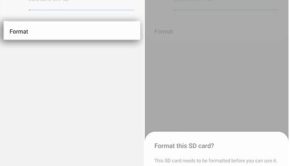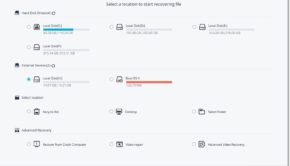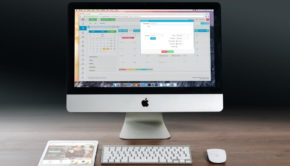Protecting Your Media Files and Photos: Top SD Card Troubleshooting Tips
As newer and more powerful digital devices come out, our storage requirements increase. With faster download speeds, ease of use and greater interconnectedness people are relying more on their SD cards for portable data storage. Here are some smart solutions to prevent and fix storage problems fast.
Isolating the Cause
Damage to SD cards can be a disaster. When a problem arises, the first step is to figure out its cause and the exact nature of the problem. If your computer won’t ‘read’ the card (i.e. the card doesn’t “show up” in your file directory) check online to see if your computer is new enough to be compatible with the card. If one of your memory cards is running slower than the other, check its speed rating. Slower memory cards may not be able to record data with the speed or reliability of newer ones. If you receive a message on your device saying “memory card locked” check your SD card, as it’s lock switch may be turned on. Data corruption can be another cause.
Dealing with Damage
When a portable card gets corrupted, formatted or physically damaged the data can be damaged or completely destroyed. Make sure to buy a well-reviewed SD card from a respected brand, either directly through the manufacturer or through an online retailer like RS Components. All SD cards have a limited lifespan which is important to check when purchasing. Make sure to avoid grime or scratches by handling the card carefully.
Never remove your SD card while your device is on or whilst turning your device on or off. If the cause of your SD card problems is physical damage it is best to seek repair services from your manufacturer. If the problem is with the software (e.g. if the data is corrupted) you’ll likely need data recovery software. Signs of data corruption include missing photos or folders, not being able to access (i.e. open or move) your files, and error messages stating that the SD card is corrupted.
If you notice these problems, considering checking the manufacturer’s website and related forums for updates or reported bugs on the off chance that the symptoms are mere errors. If you can read but not save your files you could just be in “write-protected” mode which you can solve by switching the lock off your SD card.
Recovery Software
If nothing works, recovery software should be your next step. These programs will typically give you an option between “quick” – i.e. partial – scans, “customized” or “advanced” scans which let you look through a certain folder or for a certain type of file, and “full” scans which assess all of the documents to be recovered. Your scan will be viewable in a scanning progress bar after which you will be able to recover some or all of the files by selecting and saving them to your computer.
By avoiding damage and dealing it with it quickly when it arises, you can save yourself a lot of money and anguish. How old are the SD cards in your current devices? Are those devices under warranty? Consider writing down a list of your devices and their cards for peace of mind.
About the author:
Isabel Ward is a photographer who relies on her computer files. She knows her way around tech, and fixing the common problems, and shares some tips on these techy topics online.