Different Methods to Import OLM file into MS Outlook
Microsoft Inc. is working upon several research projects continuously to improve user Interface of its email products. That’s why, it is admired by different groups like corporate, techies and home users. For Macintosh platform, Outlook 2011 inherits characteristics of Windows Outlook but file format is different from each other.
In different scenarios, it may be possible that Mac users have a need to migrate existing emails or backup file of Outlook 2011 to Windows PC. Outlook 2011 Mac uses OLM file to store all items of mailboxes and other components while MS Outlook is relying on PST file. That’s why, you can’t import OLM file into Windows Outlook directly.
Why Joining Windows Outlook has made Customers Happier?
After reading an array of feedbacks from consumer’s, we have found some valid reasons of migration from Outlook Mac to Outlook Windows such as:
- The Mac platform is equipped with complicated commands and User interface, which can become complex for home users
- OLM file is
- For sharing OLM files user first need to import data, which is time consuming
- Big investment is required in installation and maintenance of Mac system.
- Windows Outlook provides various shortcuts, which are absent in Outlook for Mac
Recommended Methods of Conversion:
Generally, email experts execute complete migration from one platform to another by following any of the two methods mentioned below:
- Manual Method
In my opinion, if you have general awareness about troubleshooting, then you can execute manual method easily.
Note: Before proceeding for manual process, you should always take backup of your original data firstly.
Step 1: Setup an IMAP account using Gmail account
- Open Gmail account and go to Settings
- In the Setting option, click on forwarding and POP/ IMAP tab
- Check the IMAP access status as enabled if the status is disable
Step 2: Add IMAP account for Mac Outlook
- Open you Mac Outlook and click on Menu >> Tools >> Accounts
- Click on Email and then enter Email Id and password and fill the other mandatory information
- When above process complete, check the IMAP mail accounts
Step 3: Now create a Label in Gmail
- Open your Gmail account and go to Settings
- Under setting Tab, click on Labels and then click on Create New Label
- After the above steps, go to your Outlook for Mac and update your IMAP account by clicking on Send/Receive button
Step 4: Move Emails to IMAP mailbox from Outlook for Mac
- Now open Mac Outlook and click on the mailbox which you want to move to Window Outlook.
- Go to Select >> Copy to folder and Here types the name of your IMAP folder and click on Copy.
- After completion of the above process, click on Send/Receive. You can also update by just refreshing the folder on Gmail.
- Now, you can check that all the copied mailbox data has been synchronized to the IMAP mailbox folder.
You need to now move all the emails and mailbox data from the IMAP account to Outlook for Windows in which you just have to drag mailbox data from IMAP account to Windows Outlook.
Pros:
- It is absolutely free
Cons:
- Manual method is time consuming and there is no assurance of 100% data migration
- Required depth technical knowledge to accomplish task successfully
- Chances of data loss due to uncertainty
- Use of Third Party Software
In case, you are not confident to carry out aforementioned steps, then third party conversion software would be a better option for you.
Pros:
- It saves time and guarantees zero-data-loss.
- Even a non-technical person can operate the software smoothly.
Cons:
- To avail full version of software you must purchase the license for activation.
Final Verdict:
The selection of method totally depends upon end users’ requirement. If you feel comfortable with manual method, then go ahead. However, manual method is a great way to reduce operational cost of company but statistics reveals that 80% corporate users are actively participating in migration task with the assistance of third party software. In my opinion, the basic reason to use any utility is the assurance for no data loss and less time consumption. However, Microsoft itself is not providing any OLM to PST converter software but you can try the demo version of Microsoft certified vendor like Stellar Data Recovery Inc.
Interested users can download free demo from: https://www.stellarinfo.com/email-tools/olm-to-pst-converter.php

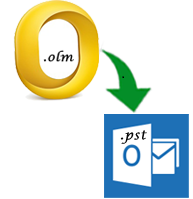
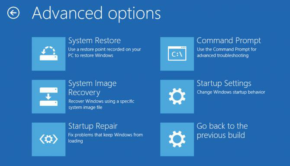
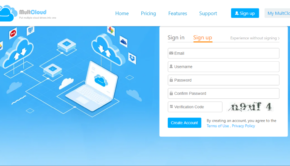

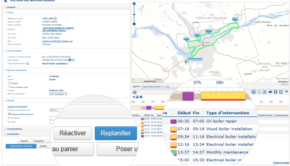










2 Responses to Different Methods to Import OLM file into MS Outlook