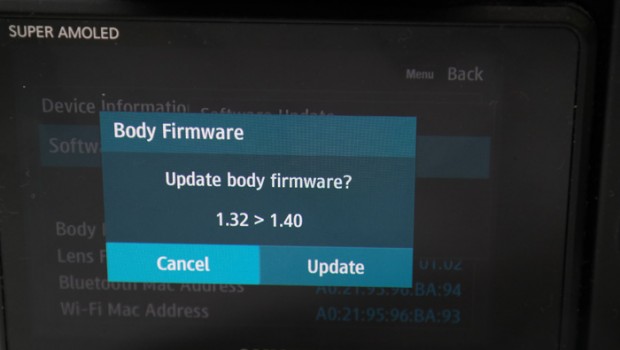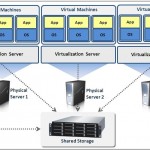Why Updating Your Camera Firmware is Important and steps to do the same
Have you updated your camera with the latest firmware?
Every digital camera has a firmware, which is basically the operating system of the camera. It controls all camera functions including autofocus, auto modes, lens, sensor, buffer and LCD screen. Many people who use digital cameras do not even know it has a firmware. When in fact, your camera’s firmware can highly affect your camera’s performance.
Why is it important to update camera firmware
Camera firmware update is not exactly necessary, in fact many cameras do not get any firmware update at all. But if it does receive a firmware update, it’s important to download it and update your camera. This is because, firmware updates have bug fixes and enhancements.
After you have bought a camera, you might notice some little bugs or errors in it and while you might think you would have to live with it, it’s not really true. As the bugs become public, more users report it to the company and the manufacturers investigates those problems. The main idea behind firmware update is to get rid of all those issues. Some of the fixes done through a firmware update can be minor but at the same time, there could be major issues fixed including battery draining and auto focus problem.
Apart from that, there can also be new features introduced in the firmware updates like more languages and new accessories support.
When to check for a camera firmware update
First thing to do is to check if you already have the latest firmware. You can find that in the settings menu of your camera. Every camera has a different location for their firmware information. So you might want to refer to your camera’s instruction manual for that.
We would recommend checking for a firmware update every two months or so. If you have just bought a new camera then you should definitely check for an update. After checking the firmware version number on your camera, check for a firmware update that has a higher number than that. If the version number is the same then you don’t need to go for an update.
New digital cameras are more likely get firmware updates, as compared to the old cameras. To check for the updates, you can visit the manufacturer’ website and search your camera model. Most of the manufacturers have their own dedicated software that notify you of any firmware update every time you connect your camera to you system. If your digital camera has a WiFi support, then it can automatically check online for the update and notify you.
Steps to update your camera firmware
Check your current firmware version
As we explained before, checking the current firmware of your camera should be the first step. Not all cameras have the version number of firmware placed in the same location. But usually you will find it somewhere in the Settings menu. If you are still unable to find it, use your camera’s instruction manual to find it.
Check for firmware updates online
Once you have your firmware version, go over to your camera manufacturer’s website and select the supports and downloads part of the website. You could do a search by typing in the camera model and see if there are any updates for it. Download links along with install instructions should be extremely easy to find.
Read the instructions very carefully
It is extremely important for all camera owners to read update instructions carefully. This is because firmware update instructions vary from camera to camera. And any mistake while following the instructions could lead to a camera firmware error. But this shouldn’t discourage you in any way from updating your camera.
To ensure the entire firmware update process goes through smoothly, there are a couple of precautionary steps you should keep in mind
- Make sure your camera has full batteries so that it doesn’t get switched off during the update process
- If you have connected your camera to your laptop for update then make sure your laptop is connected to the main power supply
- The USB cables or cords used to connect cameras to the system should be of good quality
Install the camera firmware
Firmware update process depends highly on the company of your camera. It will vary a lot but we have put together standard process steps to update your camera firmware
- Download the camera firmware
- Take a backup of all your photos from both the memory card and your internal memory
- Format your memory card
- Put your memory card into a card reader and connect it to your system
- Move the firmware update file into the root folder of your camera
- Take out the memory and insert it in your camera
- Now follow all the instructions to update the camera firmware
- Wait for the firmware to update and do not touch any buttons unless instructed to do so
- Once it is done, check to see if the firmware is updated correctly
And that’s it. Your camera firm update is done, you will notice the camera working faster with several bug fixes and new features.
About the author:
Sumona is a technical blogger and writer. She has over 1 year experience in Photo Recovery technology. On her free time she writes about technical tips and tutorials.