Spyzie Review – A Well-Designed Parental Control and Monitoring App for Smartphones
Introduction
Parental control tools are very important if you have kids who use smartphones and the internet very heavily. As parents, it makes sense to monitor kids and keep a watch on their activities to avoid them from falling prey to internet harassment, blackmailing, predators and addiction. Since, it is not possible to do this manually, a monitoring app comes very handy in this situation. We reviewed a general purpose monitoring app last year named Hoverwatch. However, today, we have another app which is geared towards kids and teens and has a lot more features, named Spyzie. We will review this app today and find out how effective it is. We hope you will like reading our review.
What is Spyzie?
Spyzie app is a remote monitoring and control app for mobile devices that is geared towards children and younger teens. Apart from usual call, SMS/MMS, internet and social media usage monitoring, it packs in several proactive features such as app blocking, usage limiting and geofencing. So, does it actually live up to the hype? Lets read on to find out.
Getting started
To get started, one needs to go to www.spyzie.com and click “Try it now”.
A wizard begins, asking you to enter your email address, your password and confirmation of your password. You also need to click a checkbox to declare that you’re the legal guardian of the child whose device you intend to monitor.
One the account is created, you’ll be made to choose the OS of the device you’re monitoring. I chose ‘Android’ here.
Then you will be asked to sign up for a subscription. Once the subscription is purchased, you will be forwarded to the device setup wizard.
In the first screen of the wizard, you’ll be asked to enter the child’s name, child’s age and child’s mobile OS platform.
Once the fields are filled up, instructions will be shown on how to install the monitoring app and grant necessary permissions to it.
So, we need to go to Settings > Security on the Android phone and enable “Unknown sources”, so that we can install apps not in Play Store.
Then we need to go to Settings > Google > Security and disable “Play Protect” as it marks monitoring apps as malware.
Then we move on to installing the app. All we need to do is point the phone browser to http://tracksp.vip and move the slider to the left on the landing page. The application will be downloaded. Then we need to tap the download complete notification to install the APK.
Once installed, we go back to the PC and click the “Next” button. Now, we will see instructions on how to enable the monitoring service on the Android device.
Lets go to the target phone. We need to launch “Spyzie” from the launcher. A login page appears. Fill in the email address and password associated with the Spyzie account. Once logged in, it will request several permissions. We need to follow the onscreen instructions and grant all the permissions and enable it to be a system administrator.
Once done, we move back to the PC and click “Start Monitoring”. From now on, all data from the target phone will be viewable on the web interface.
Usage and Experience
Once the device setup is complete, we’ll finally land on the dashboard. The dashboard shows a summary of the device, like device information, new calls, new messages, last known location, most called contacts and most used apps on phone.
There is a sidebar on the left of the screen, which allows the user to access various aspects of the target phone like calls, contacts, messages, social apps, and so on.
Let’s click “Calls”. The calls are listed alongwith name, time, duration and call type. There is even a search bar to filter them.
Now, lets click “Contacts”. You get a list of contacts on the phone that you can scroll through and search using the search bar.
Now, lets move on to “Messages”. Text messages on the phone can be spied on in a searchable conversation view.
Lets click “Social Apps” now. We see that there are options for WhatsApp, Facebook, Messenger, Snapchat, Skype, Line, Instagram, Viber, Kik, Tinder, WeChat, QQ and Hangouts. I only use the first 3. So let’s explore them.
Clicking “WhatsApp” takes you to a screen that shows everything related to that app’s use, like app notifications, keyboard logs and screenshots.
We have similar views for “Facebook” and “Messenger”.
Coming to the “Locations” tab, you get to locate where the phone has been to on a map.
“Geofences” is a really exciting feature. You can define an area which you think the child should not cross. If the child (or device) has crossed the location, then an alert will be sent to you and the time of crossing will be logged.
“Capture screenshots” is self explanatory. It lets you take screenshots from the target phone at any time.
“Browser History” lists what webpages have been accessed on the phone.
“Photos” presents a low-res copy of the photos present in the phone gallery or captured by the camera. A high-res copy can be downloaded by clicking the download icon in the thumbnail.
“Video Preview” shows a thumbnail of the videos captured on the device. It does not play the videos, however.
“Calendar” lists the calendar events on the phone in a reverse chronological order.
“Keylogger” logs typed words in various apps and lists them directly on the page.
“Applications” is a wonderful feature. It allows you to block out certain apps on the phone remote from your computer so that your child cannot access them. If your child tries to access the blocked app, it will show a blocked warning that says “Contact your guardian”.
“Schedule restriction” allow you to limit the amount of time your child can access the target device.
“App Activity” shows the list of most used apps in decreasing order of minutes.
Finally, we have “Keyword Alerts” which notifies you if your child has typed a particular word in any app that was picked up by the keylogger.
And that concludes the discussion of Spyzie’s usage.
I found Spyzie to be very user friendly. The UI and UX of Spyzie is much better compared to similar apps we’ve reviewed before. The colour scheme and material design makes it very easy to navigate between the sections. There is no ambiguity in names or functionality and every section is well designed and self-explanatory. I’d congratulate Spyzie for getting this right.
Also, every feature I have tested out work very well. Spyzie manages to live up to its claims. Also, one thing that sets it apart from other monitoring apps is that it uses only standard APIs and does not need root access or jailbreak on the target device.
I have a few gripes though. The first being that the video preview feature doesn’t let you view the videos or download them, just show thumbnails. While I understand that it is power hungry to implement it, something like allowing the user to select what video to download and watch would serve as a good compromise between usability and battery friendliness. I hope the developers provide this in the next update.
The second problem is that, even with normal sync, Spyzie takes substantial resources on the device it is running. After installing the monitoring app, I find that the phone starts to lag while opening apps and unlocking from standby. Though it does not lag elsewhere, the transitions are enough to make the end user realize that they are being monitored. I have not seen this happen with the other monitoring apps I have reviewed so far. I hope the developers optimize the app further to preserve the smoothness of monitored device and not get in the way of user experience.
Despite the shortcomings, Spyzie is still a great choice for a monitoring app.
Pricing and Getting for Yourself
Spyzie has two pricing plans for Android and one for iOS.
The Android plans consist of:
- Premium Edition (all features except keylogger and social media): $29.99/month, $39.99/quarter or $89.99/year
- Ultimate Edition (unrestricted and full functionality): $39.99/month, $49.99/quarter or $99.99/year
And the iOS plan is a single one at $39.99/month.
You can check out the plans by clicking here.
All of the above prices are for single device only. If monitoring more devices are required, they also have volume plans which turn out to be cheaper. Click here to check out volume licensing plans.
The short term plans are on the more expensive side compared to other monitoring solutions. But that is justified by the better UX, more features and support for more social media apps. Long term and volume licensing plans cost about the same or lesser than their competitors.
Summary
Pros
- Very big feature set
- Brilliant UI and UX for the monitoring web interface
- Social media app support is unparalleled
- All features work without any hiccups and ambiguity
Cons
- Option to download videos or video previews not present
- Monitoring app may make target phone laggy
Conclusion
Spyzie is a feature filled mobile device monitoring app that delivers exactly what it advertises. The large feature set, well-made UI/UX and wide compatibility with social media support makes it stand out among the crowd. It might not be the cheapest one out there, but it justifies the price very well.
Rating: 9/10
Click here to try out Spyzie.

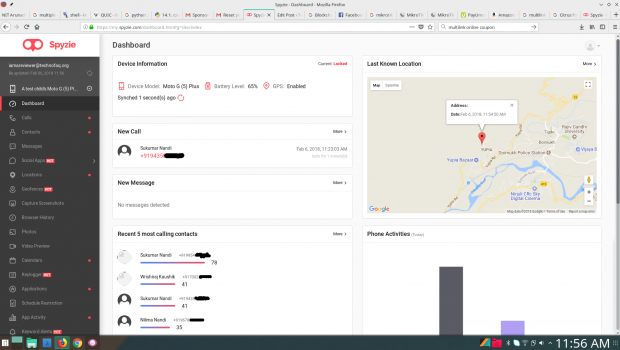
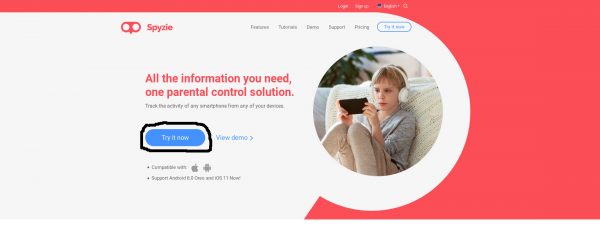
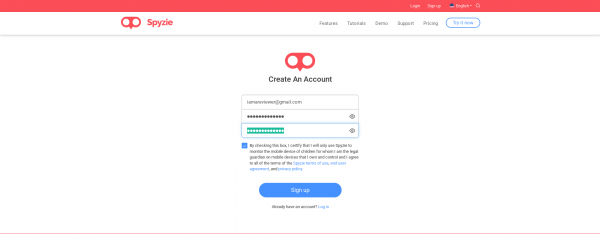
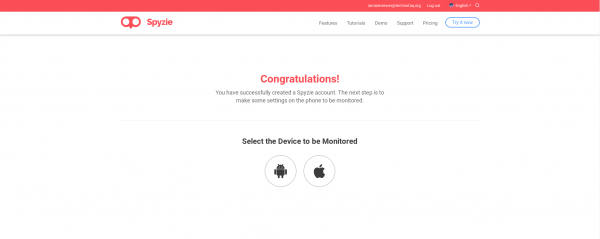
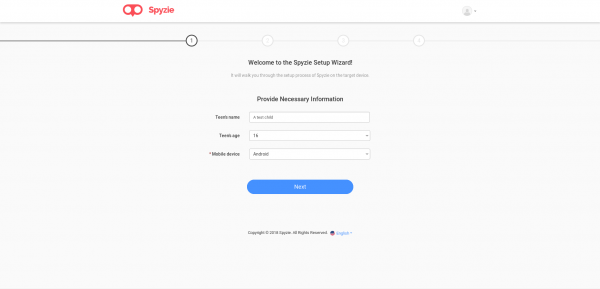
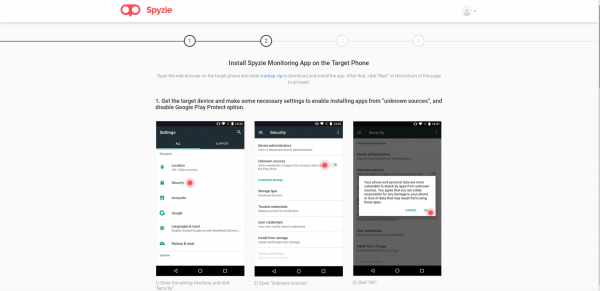
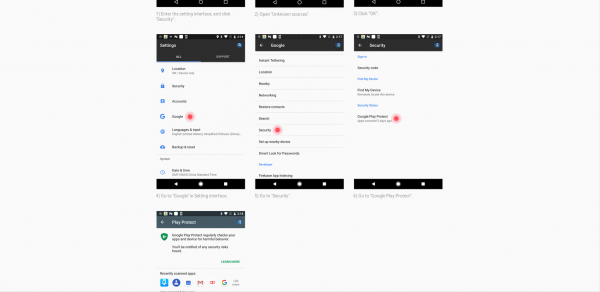
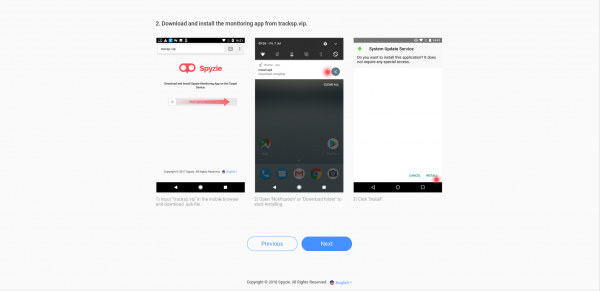
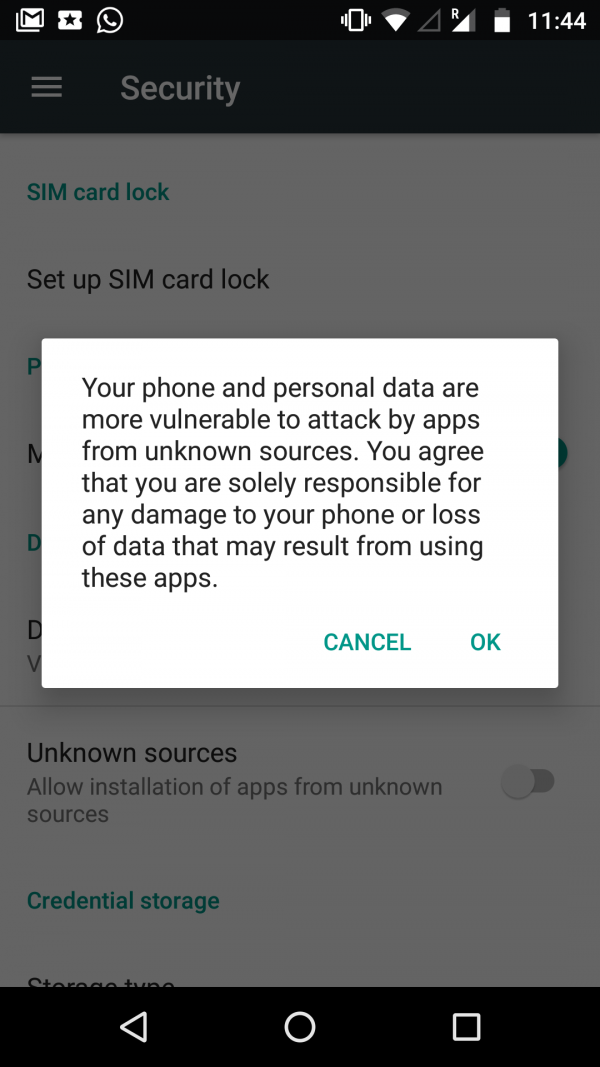
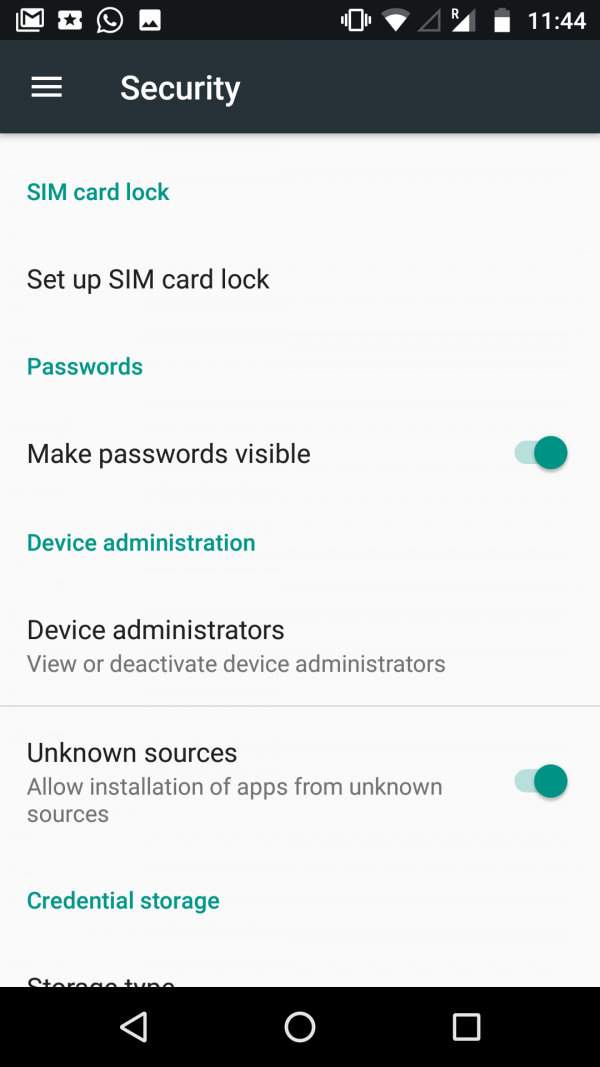
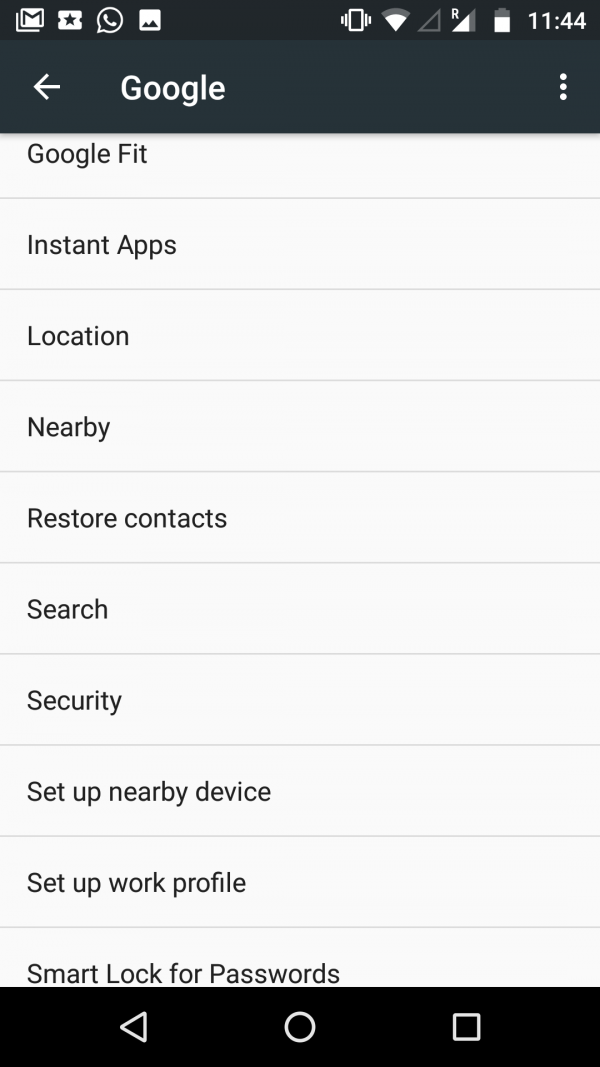
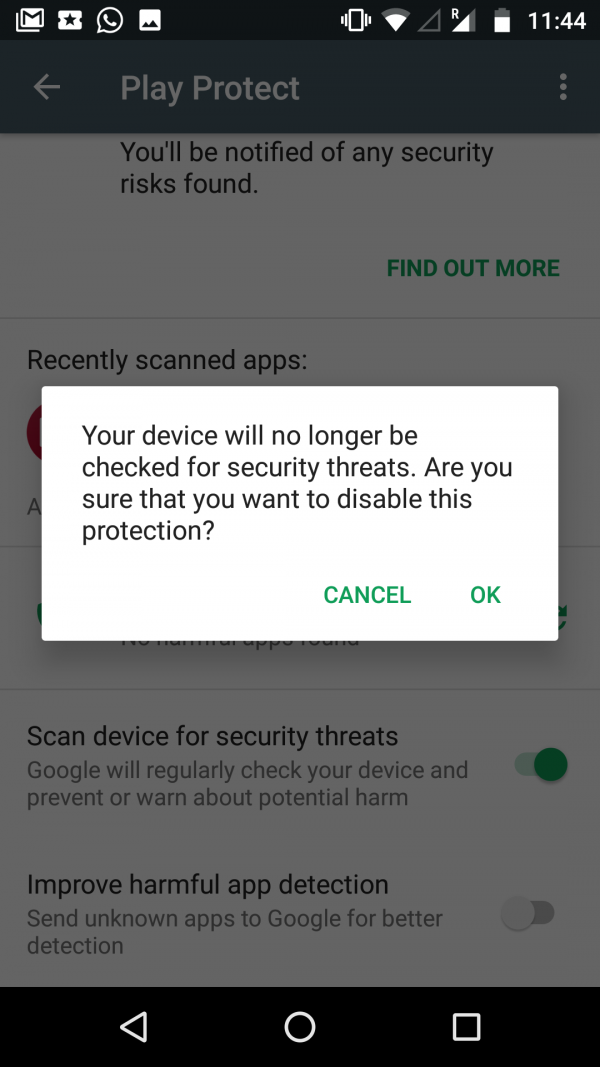
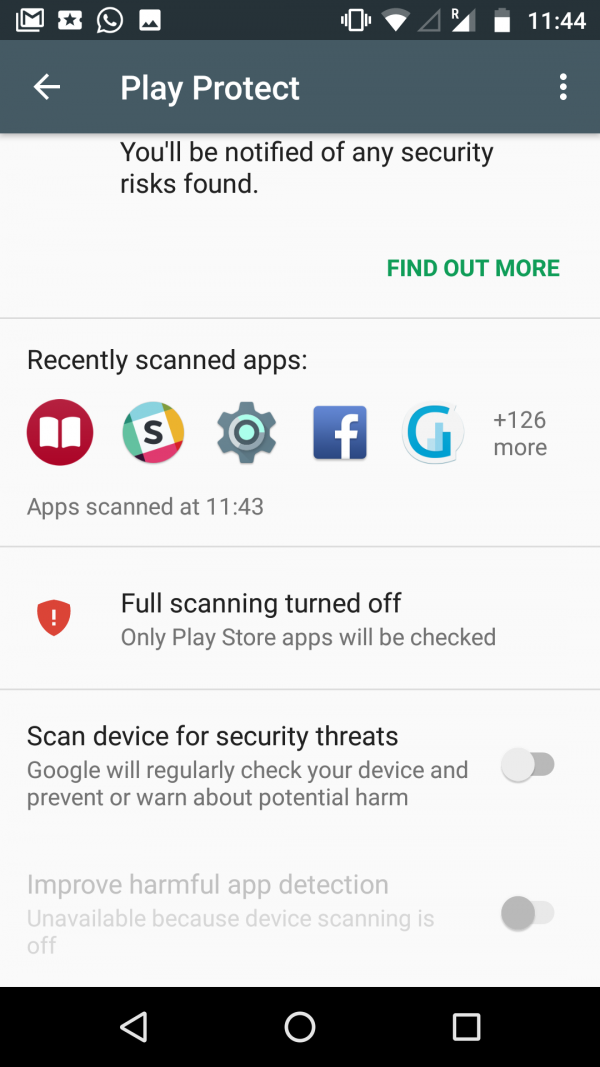
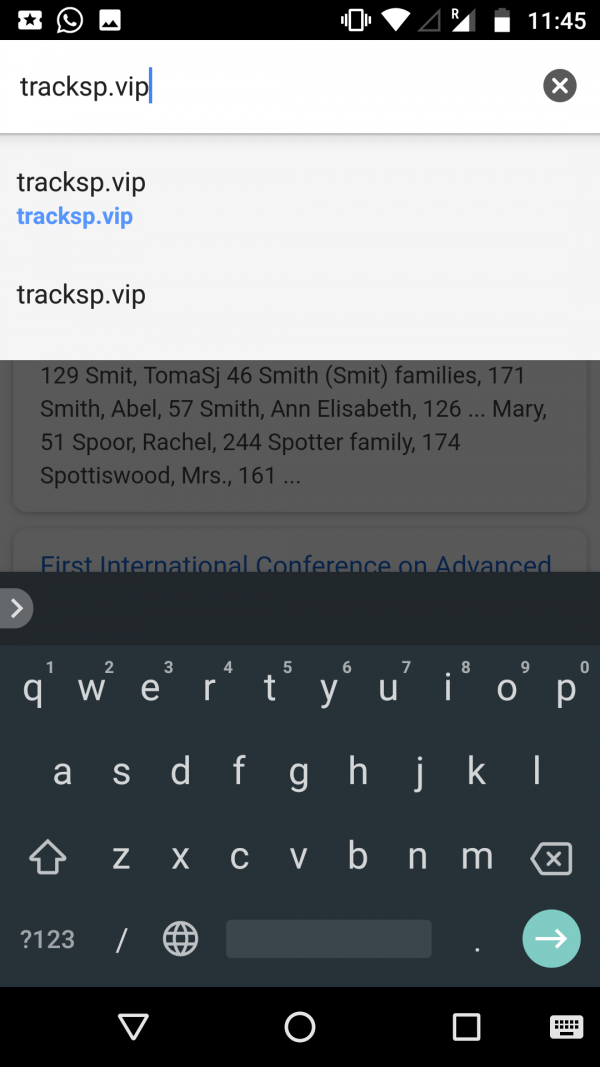
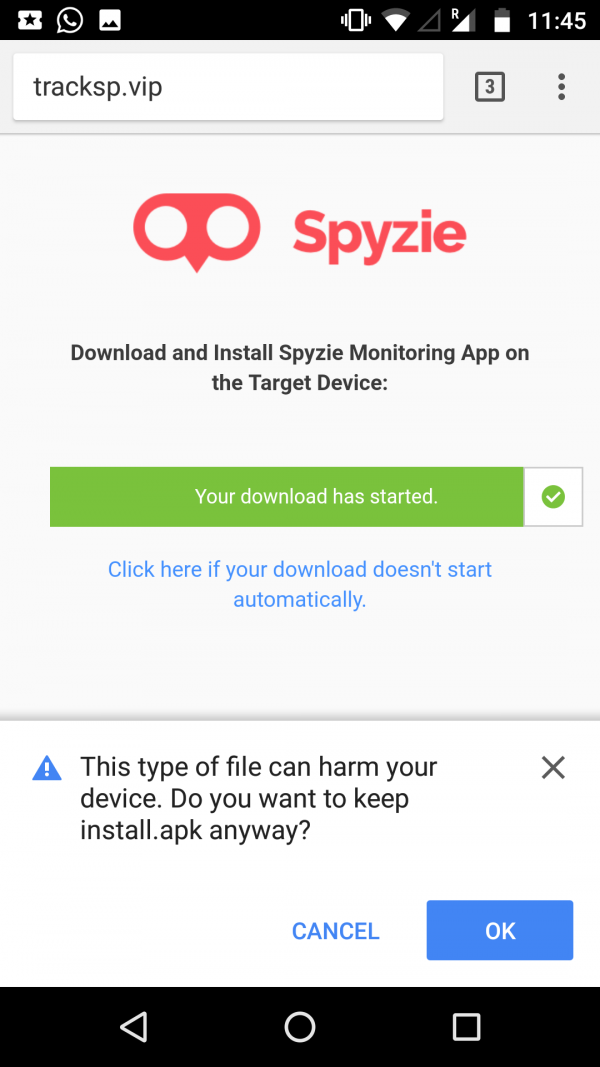
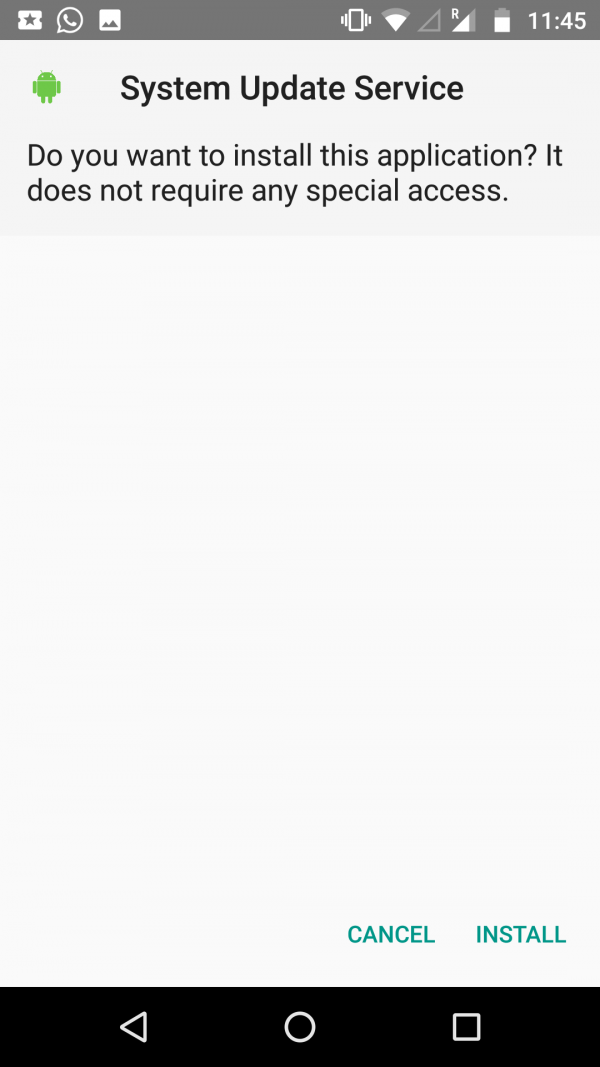
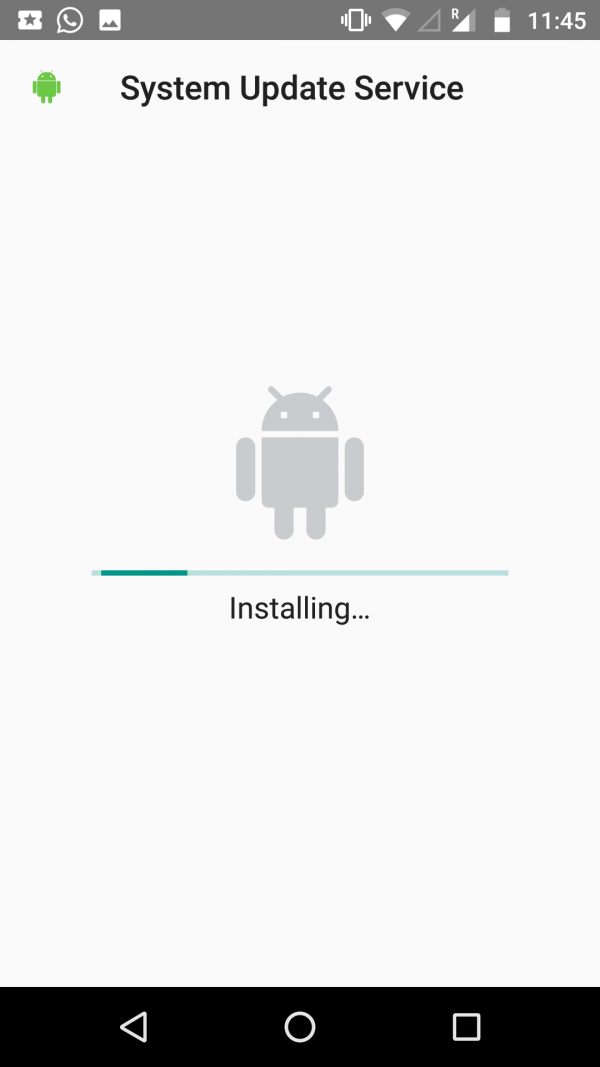
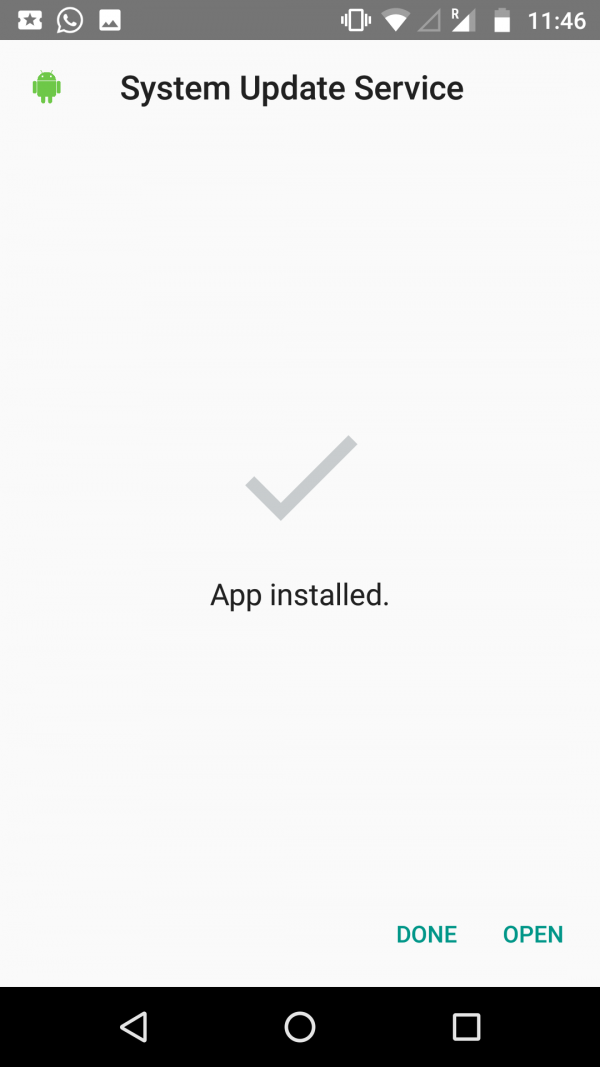
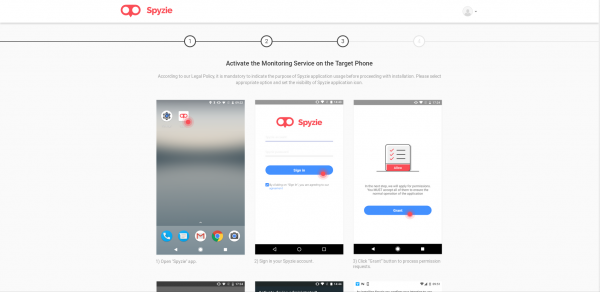
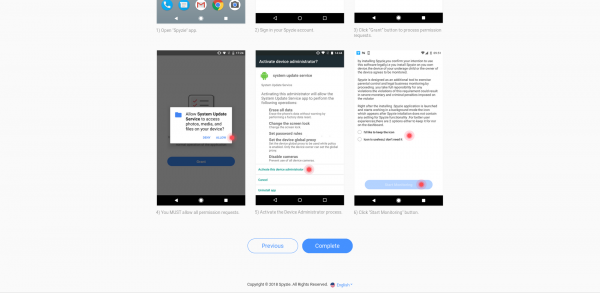
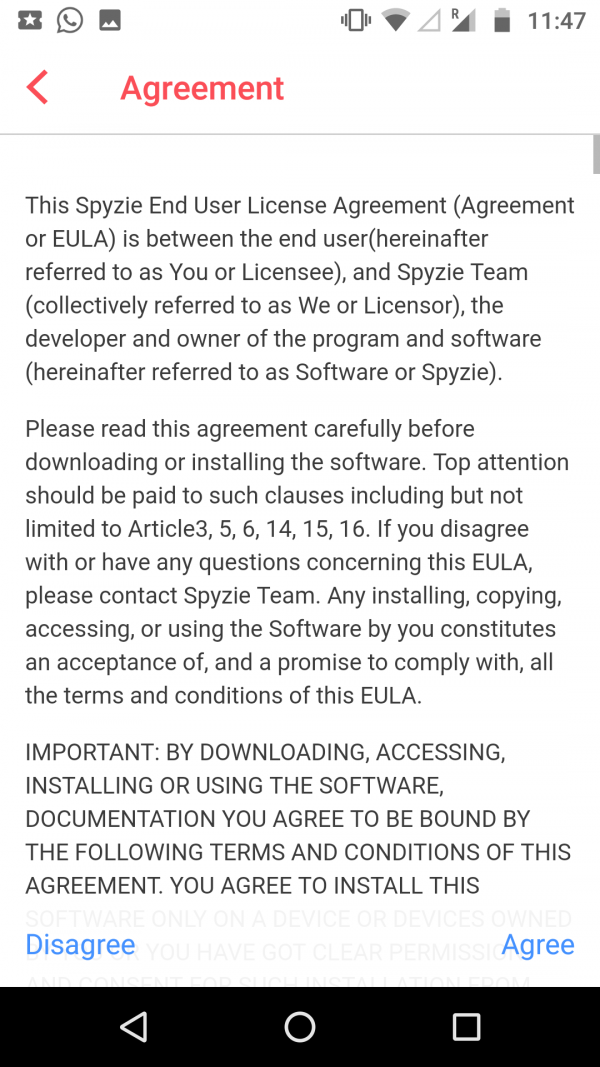
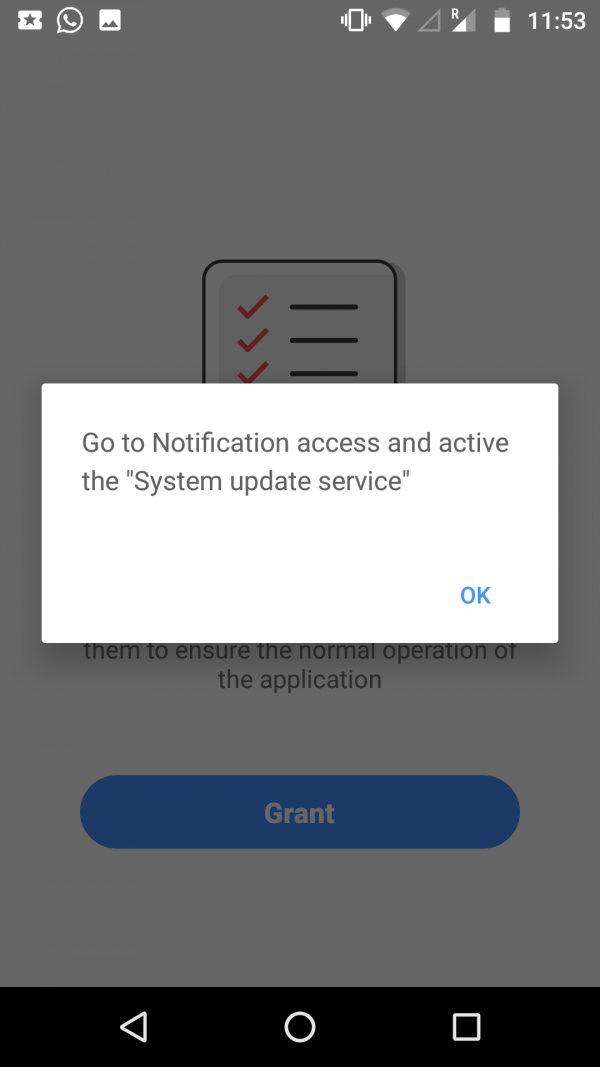
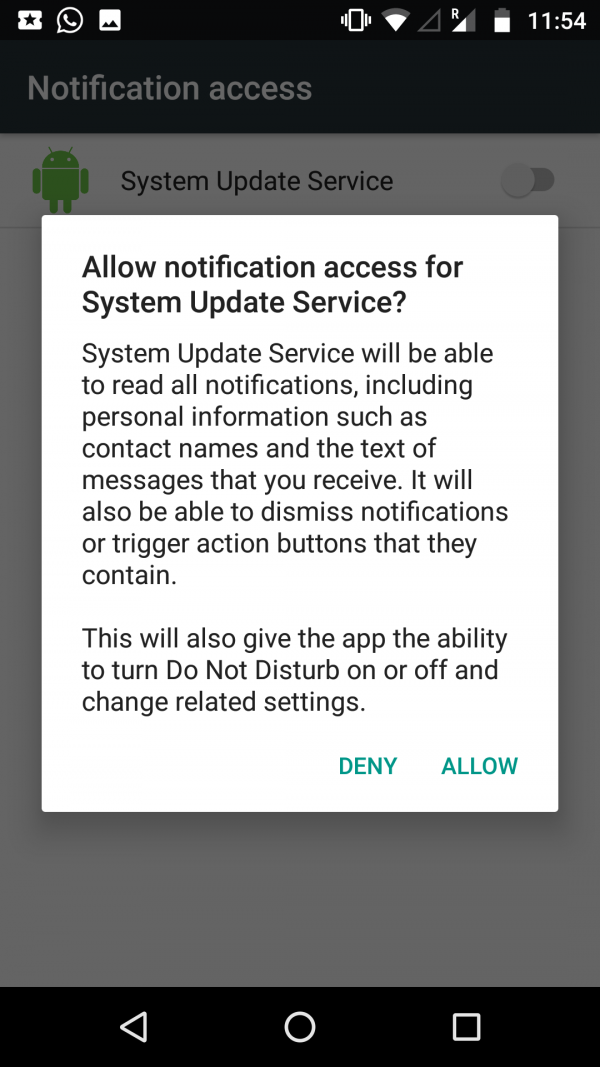
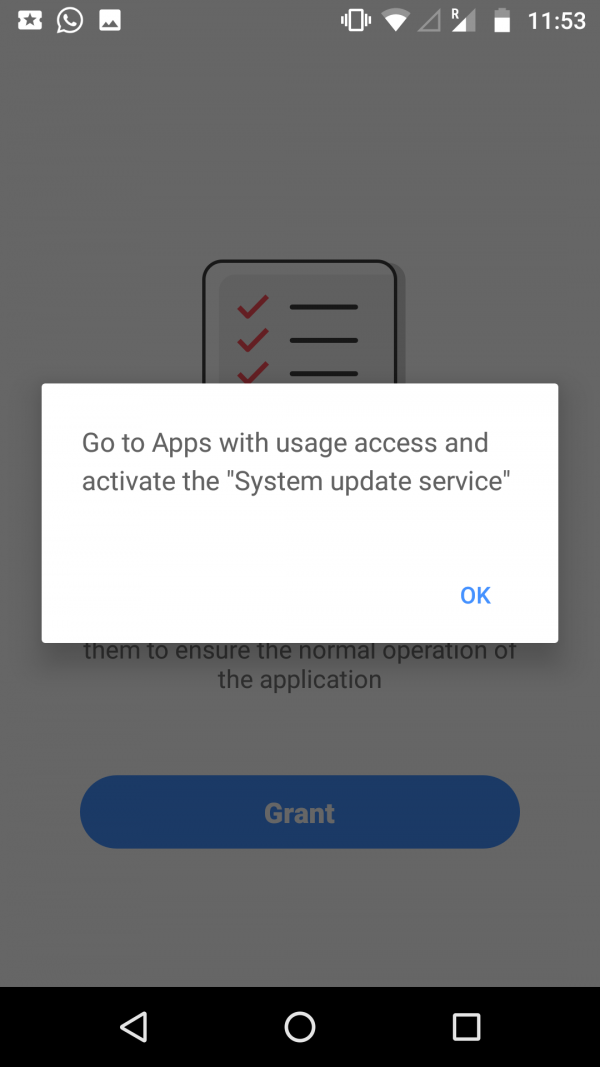
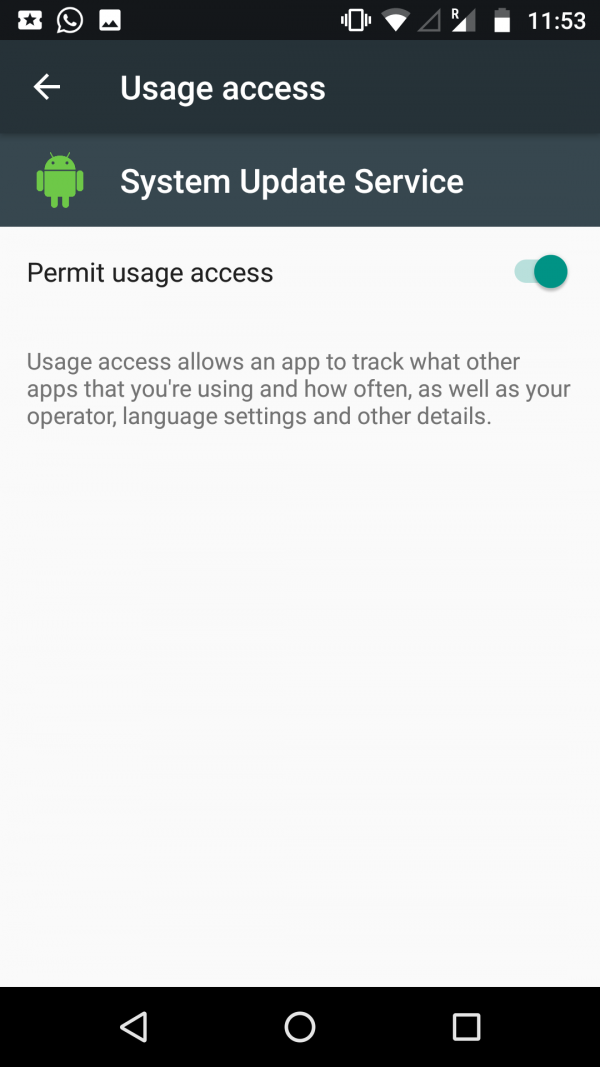
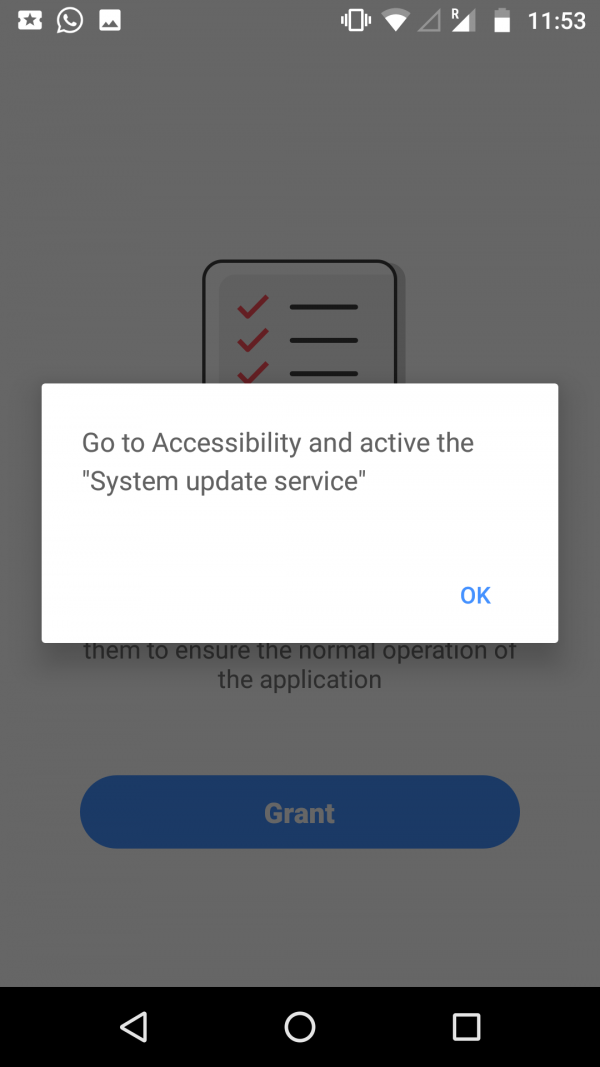
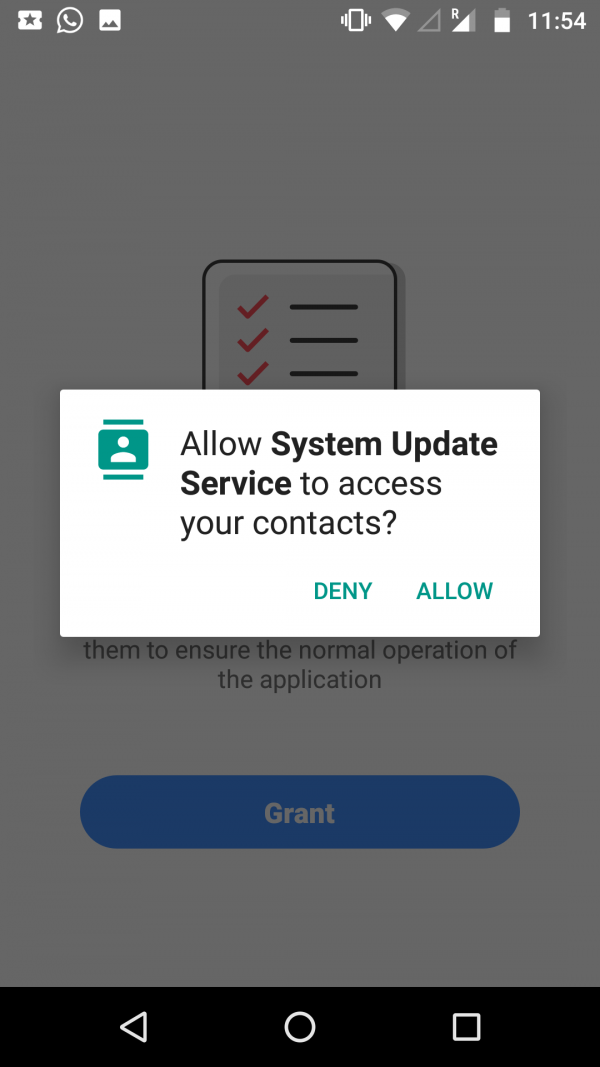
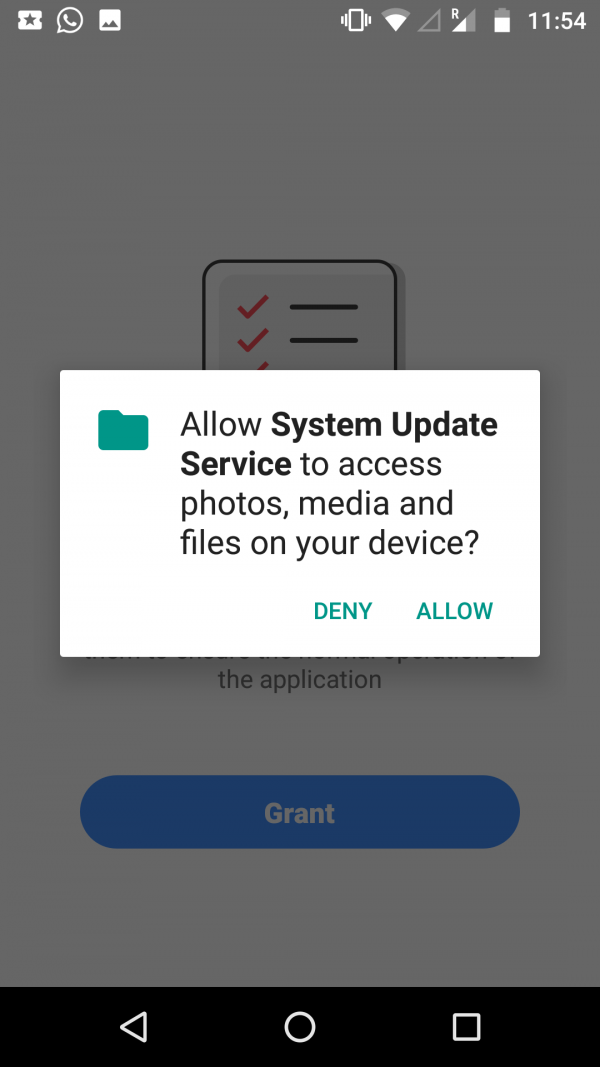
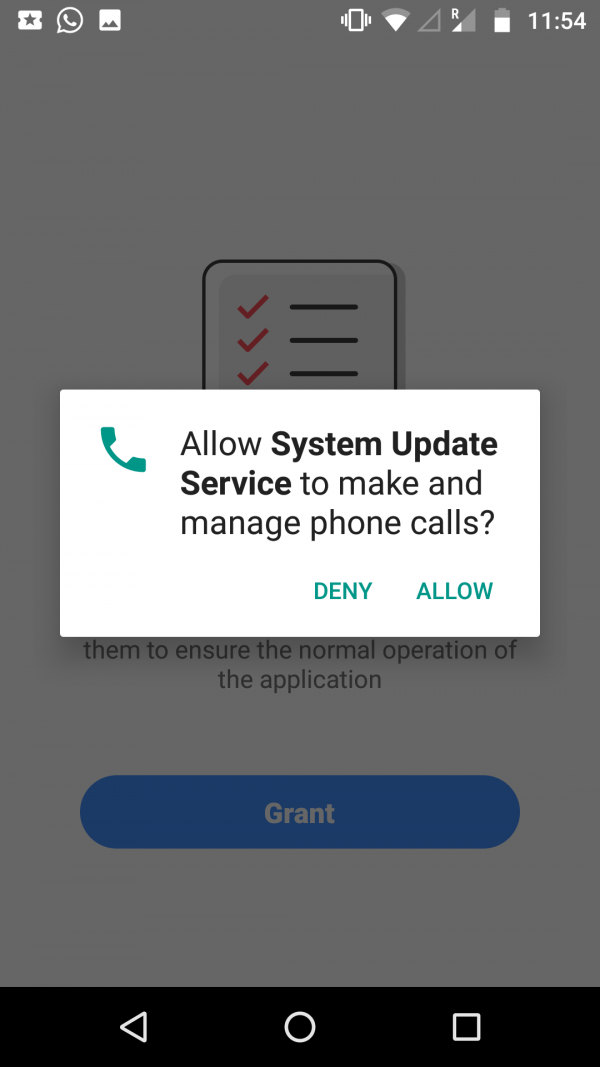
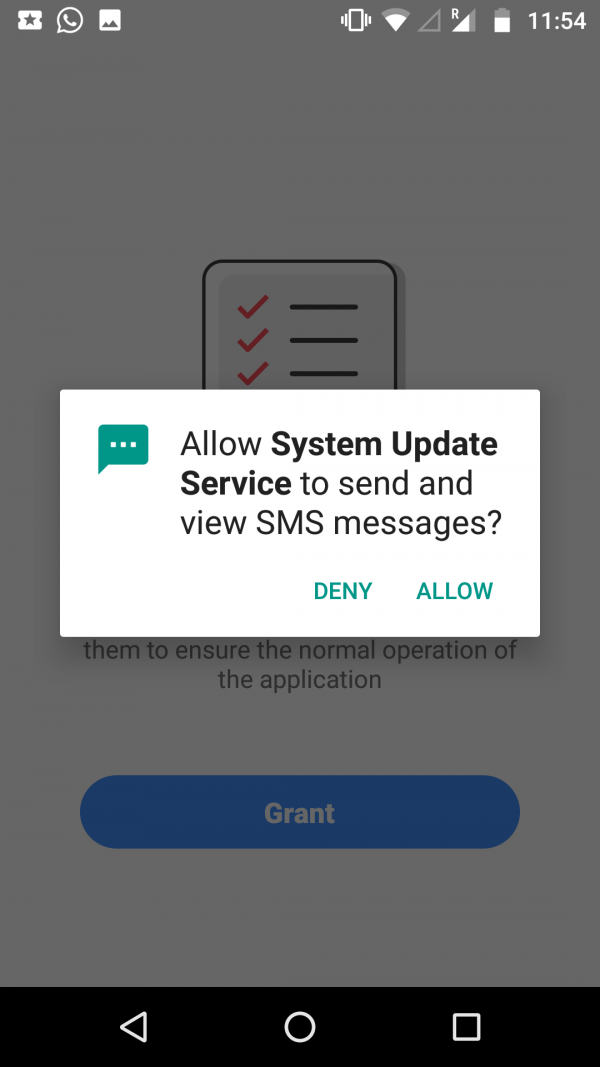
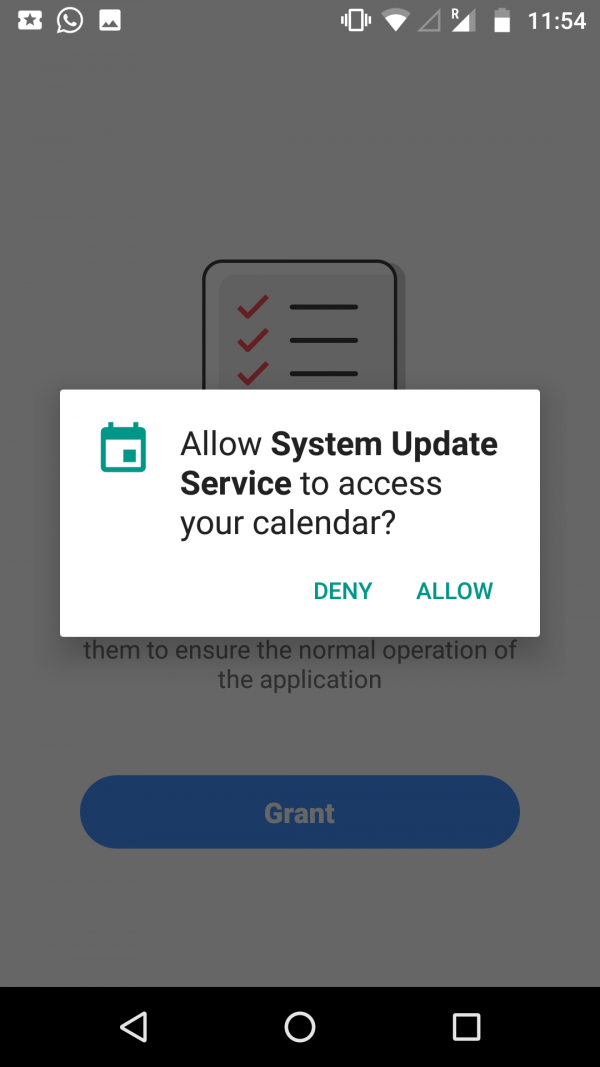
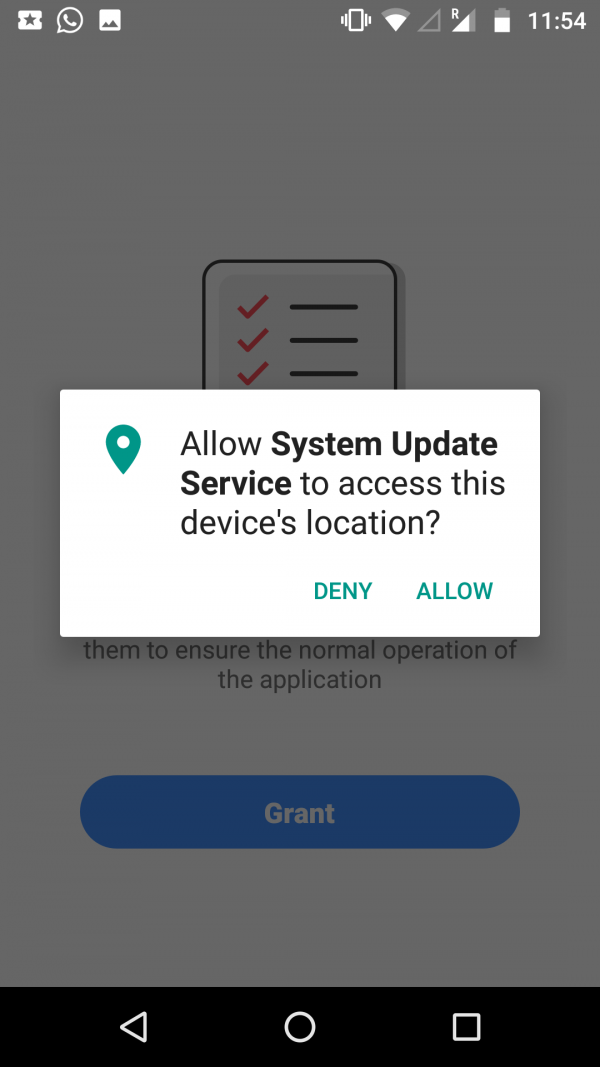
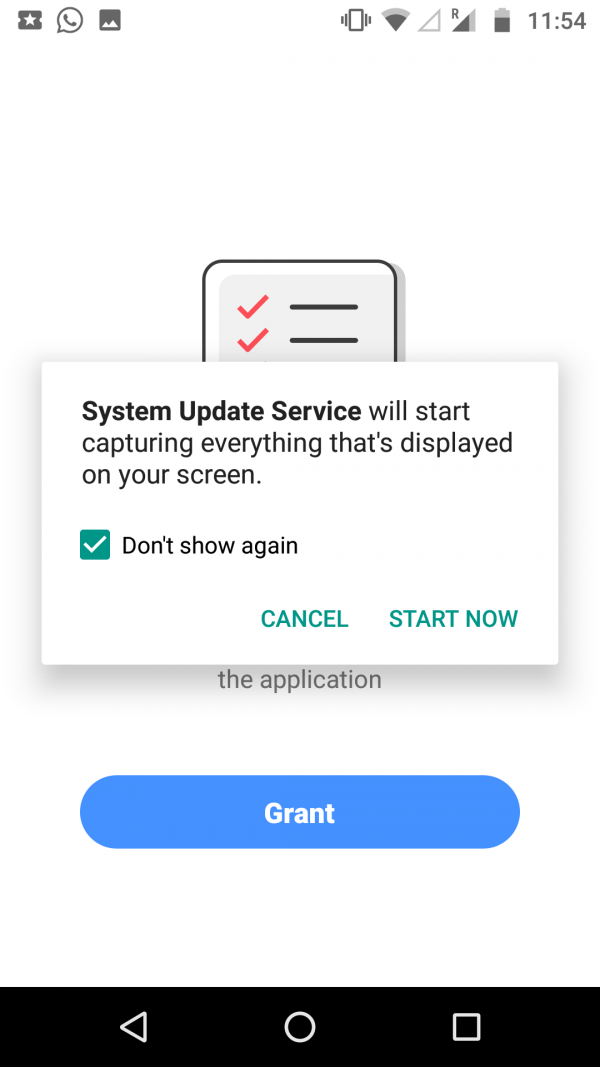
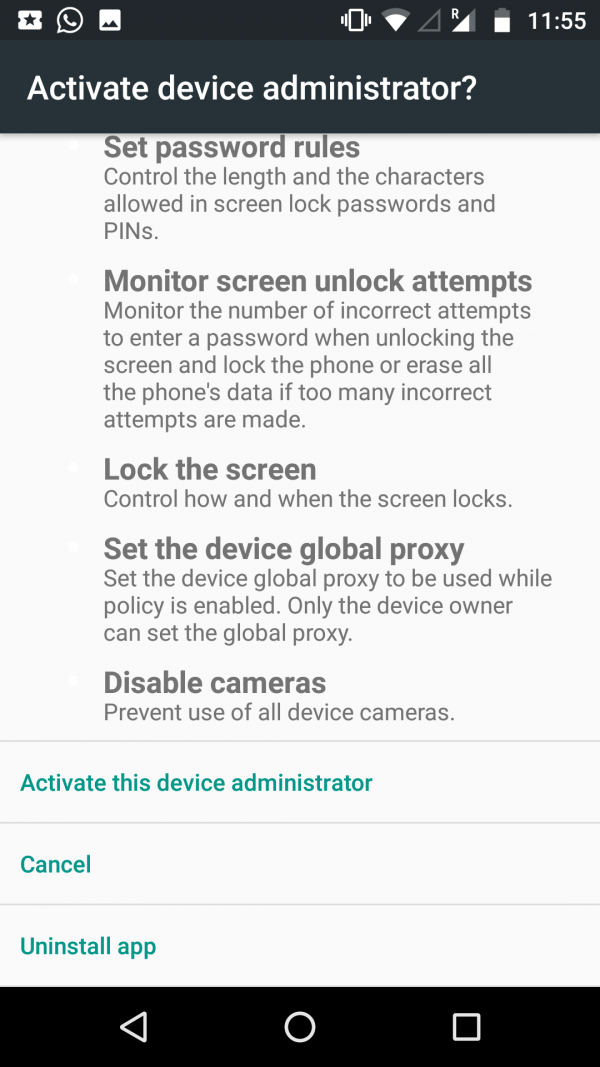
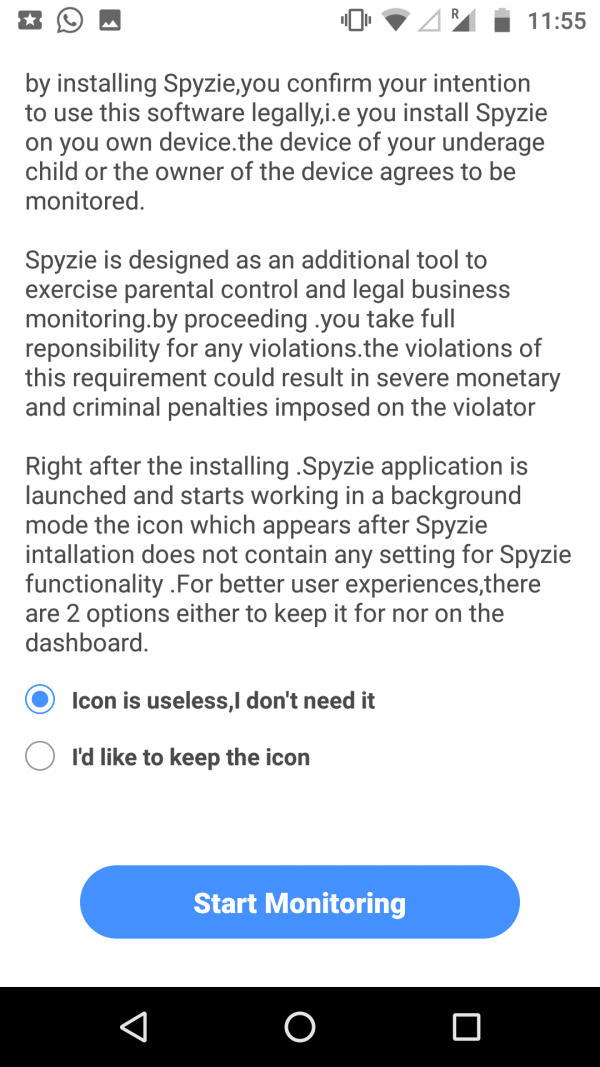
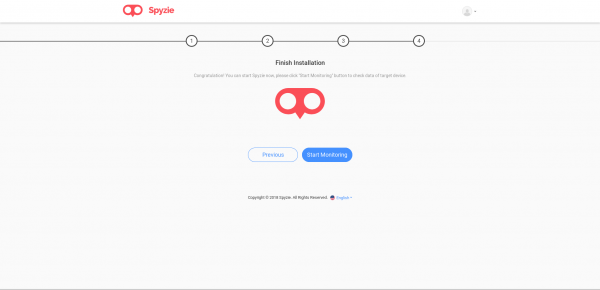
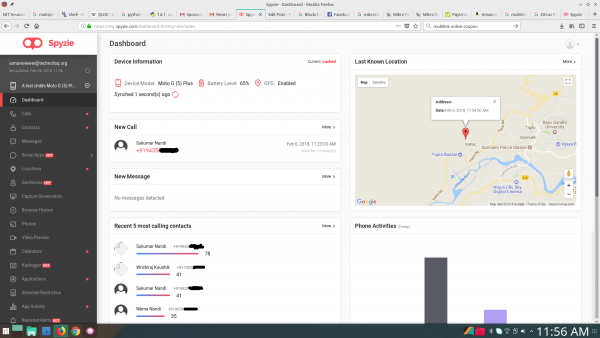
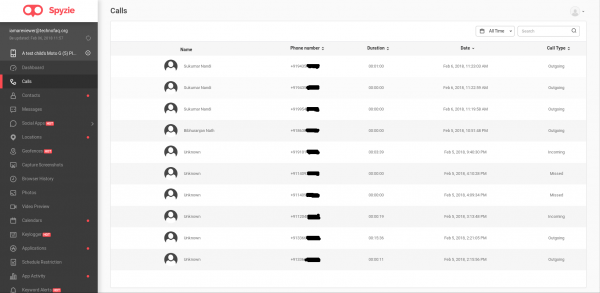
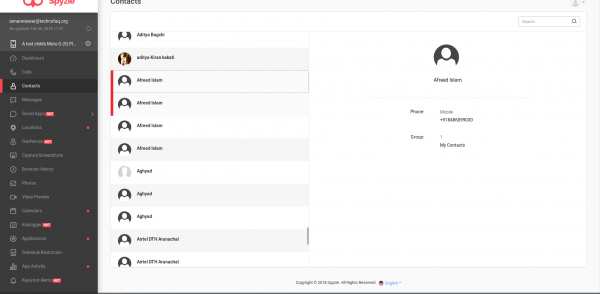
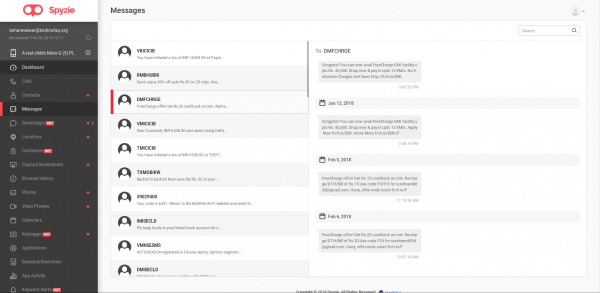
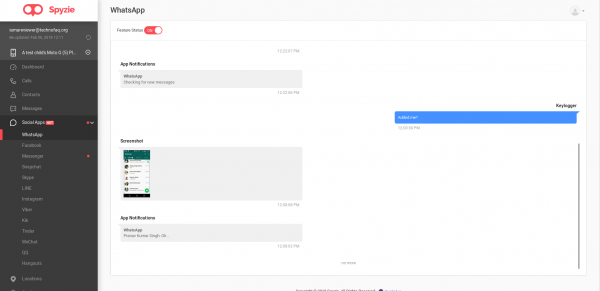
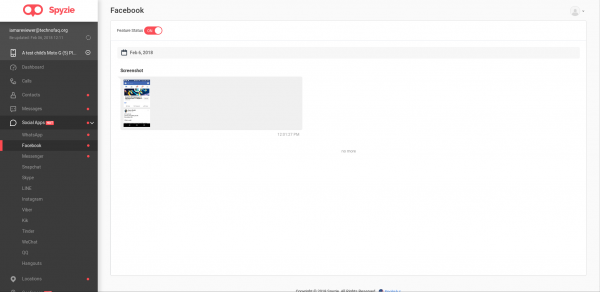
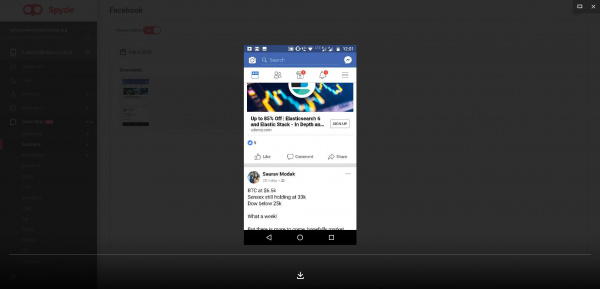
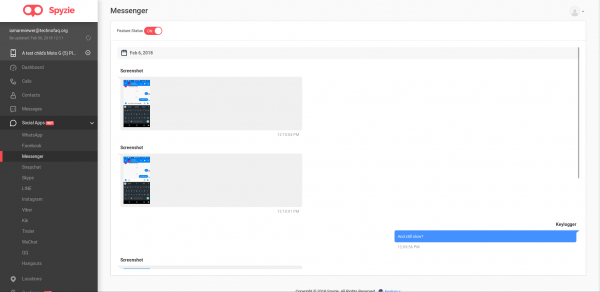
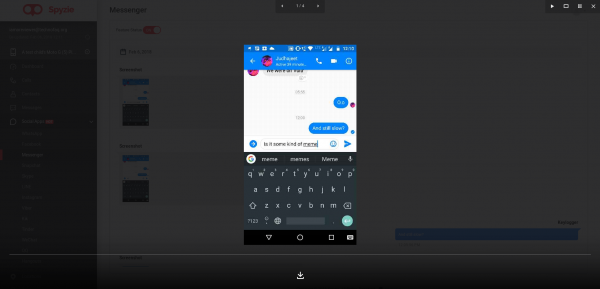
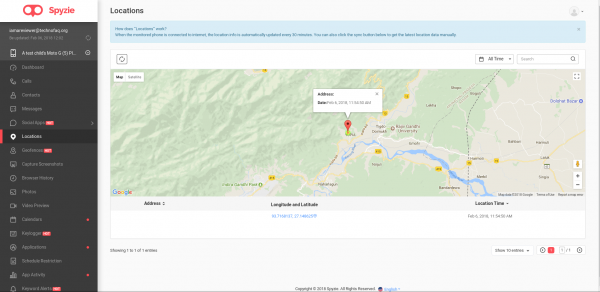
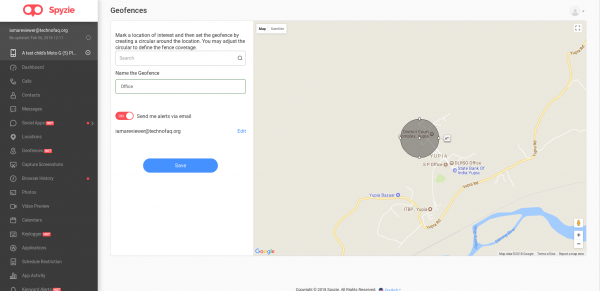
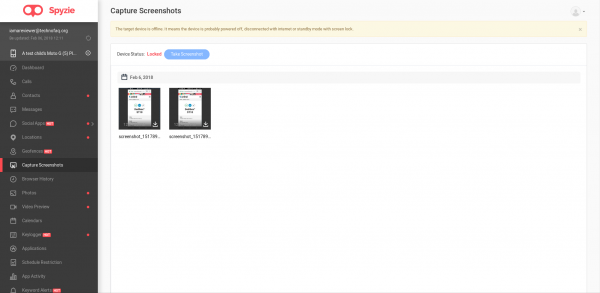
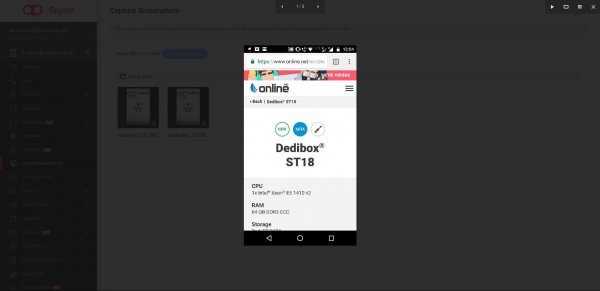
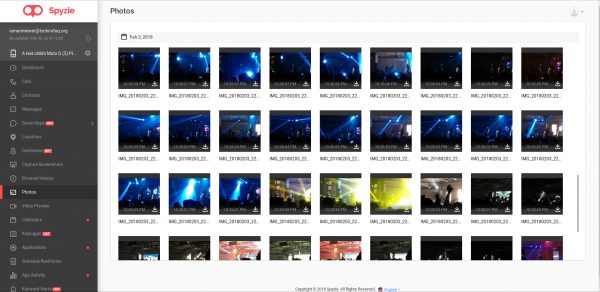
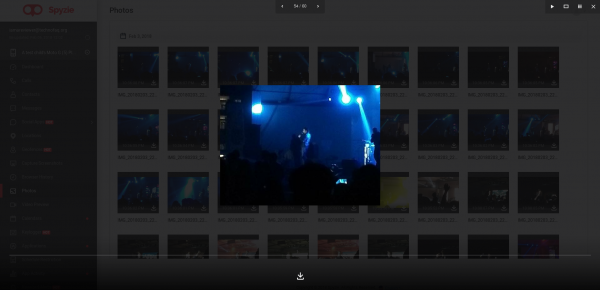
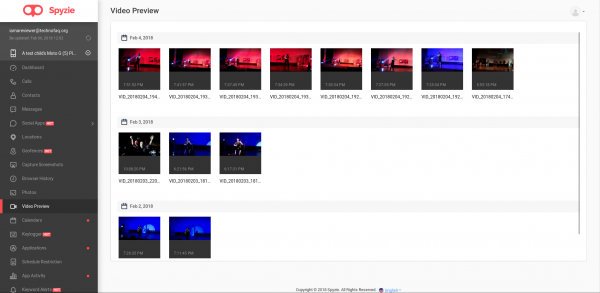
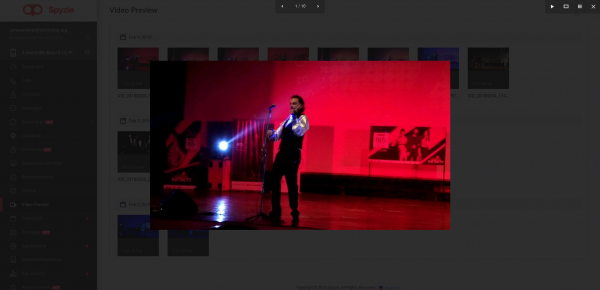
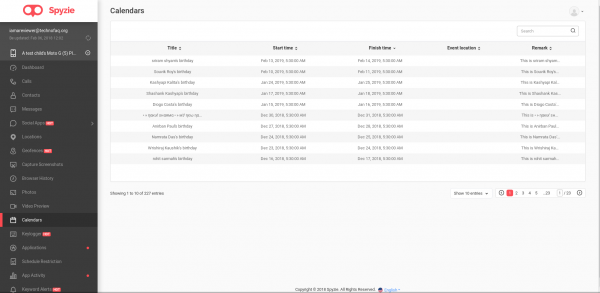
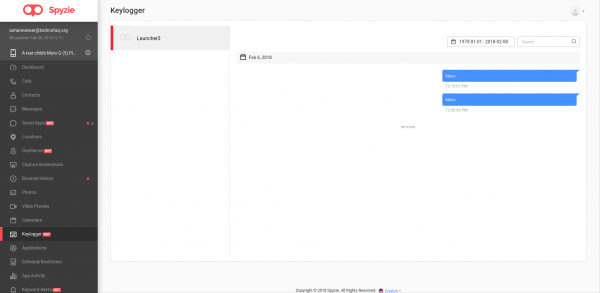
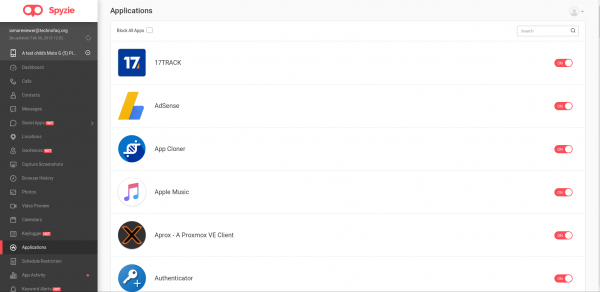
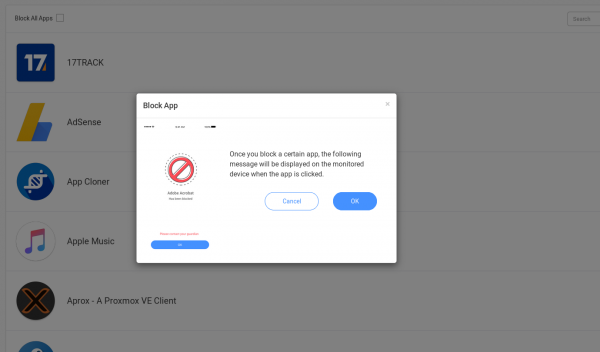
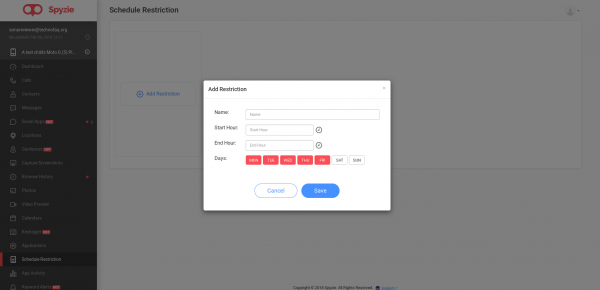
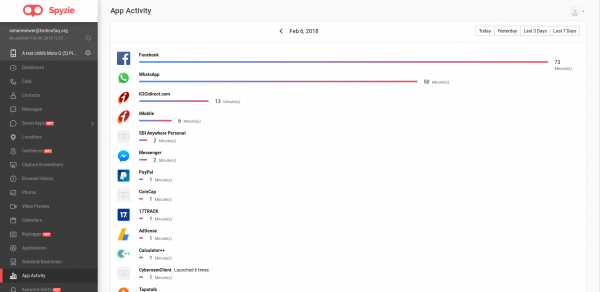
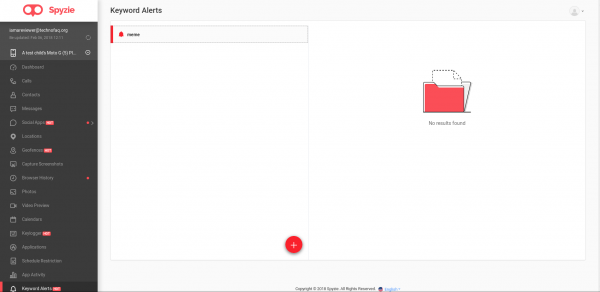


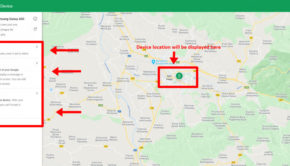
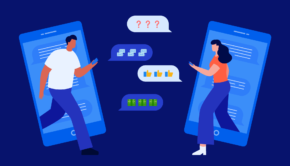





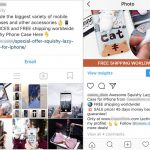





One Response to Spyzie Review – A Well-Designed Parental Control and Monitoring App for Smartphones