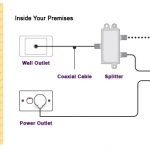4 Ways to improve your computer’s performance
The world of computers is an ever growing one. Even if you are not an expert, almost everything in our daily life has now something to do with a computer. From smartphones to our work stations and even domestic appliances; it’s a wild digital world.
It’s up to you to not let it take you by storm. Most of the time is a matter of having some bits and bites of knowledge that can very easily improve your daily routine in front of a computer. Having a clean computer is essential to those who depend on it for work or school. So, here are 4 ways to improve your computer’s performance.
1. Uninstall old and unused programs
As time goes on, you begin to hoard a ton of programs in your pc. Most of the times it is a one-off program that you never touch and forgot two days later that you even had installed it.This is very common, especially in old computers. All of these unused programs take up space, and the more space filled there is, the slower your pc will run. Look at it this way, when you have a substantial meal and your stomach is full, how do you act? Do you go sprinting and jumping full of energy? No, you slow down, sometimes even go to sleep; a similar principle applies to computers.
Access the control panel in your pc, you will see the option ‘Programs’ click on ‘Uninstall Programs’ and get rid of everything you do not need.
2. Startup
In a similar manner to your unused programs, the ones you do actually use actively come with pesky little ways to make your computer slow and the startup is one of them.
Startup, as the name suggests, is the moment you turn on your computer and your desktop or your login screen appears. It is at this very moment several programs become activated, even if you do not access them or even use them at all. This automated sequences put a great deal of strain on your computer and makes it slow down.
To remedy this you need to access your ‘Task Manager’. Press the keys CTRL+ALT+DEL all three at the same time and a panel should appear. Should the panel appear small, look at the bottom of it for an arrow that says more details. Next, locate the tab called ‘Startup’ and disable all the programs you do not need initiating right out the gate.
3. Defragment
It sounds like a terrifying word, defragmentation. No need to worry for it is actually a good and healthy process your pc. Please note that the following does not apply for Solid State Disks (SSD).
After you have erased all those unnecessary programs, you can go the extra mile and go through all your pc files and delete all the files you no longer use. Once you have eliminated the files it will be time to defrag your disk. Defragging is beneficial for your pc because your pc will have a better idea of what is still inside of it, and organize it better without wasting valuable space. Thus, making your pc perform faster and better.
To do run a defrag, simply open the Start Menu and type in ‘defrag’, open Optimize Drives/Disk Defragmenter; check to see if the automatic defragmentation is off, if so turn it on; run ‘Analyze’, and if the results show that your disk drive is fragmented then click ‘Optimize’.
4. Clean it
No matter what kind of pc you have, either a desktop or laptop, they are ultimately all need to be cleaned. These computers are closed environments and tend to accumulate great quantities of dust. Computers that are never clean result to be very slow because the dust has penetrated enough of the inner hardware, such as the cooling system and as it generates more and more heat the, computer slows down even further. Therefore, cleaning is an important part of keeping your computer fast.
Access Knowledge
A big part of keeping your pc clean and running efficiently is to be well known about tips and tidbits in everything computer related. Take some time to read up, so next time when you hire a someone to repair your computer, you will actually know and understand what they are doing and talking about.