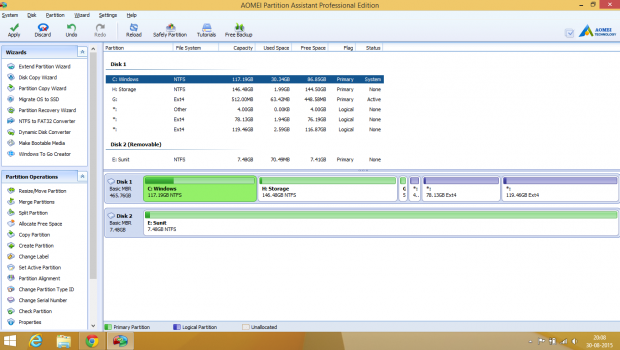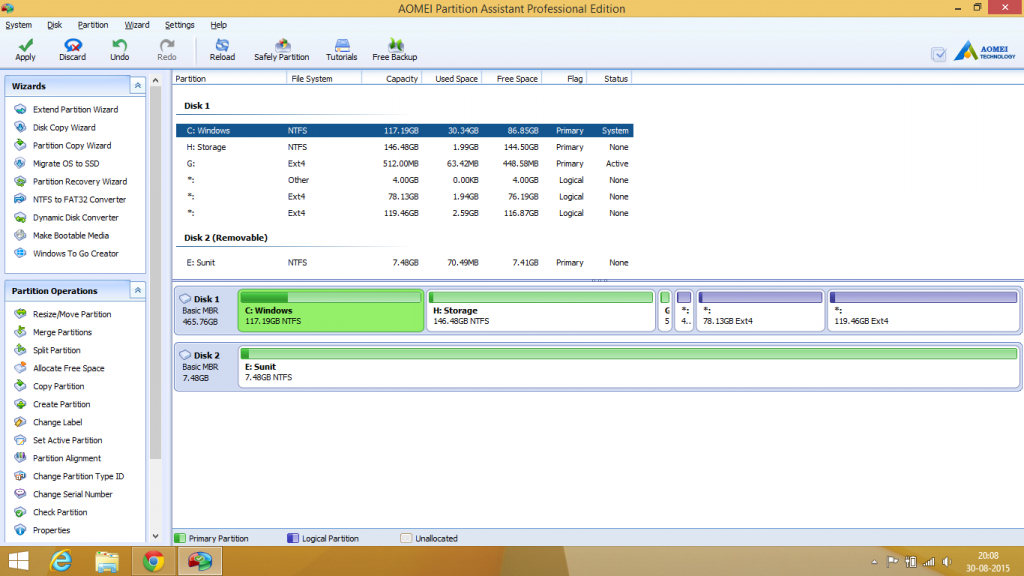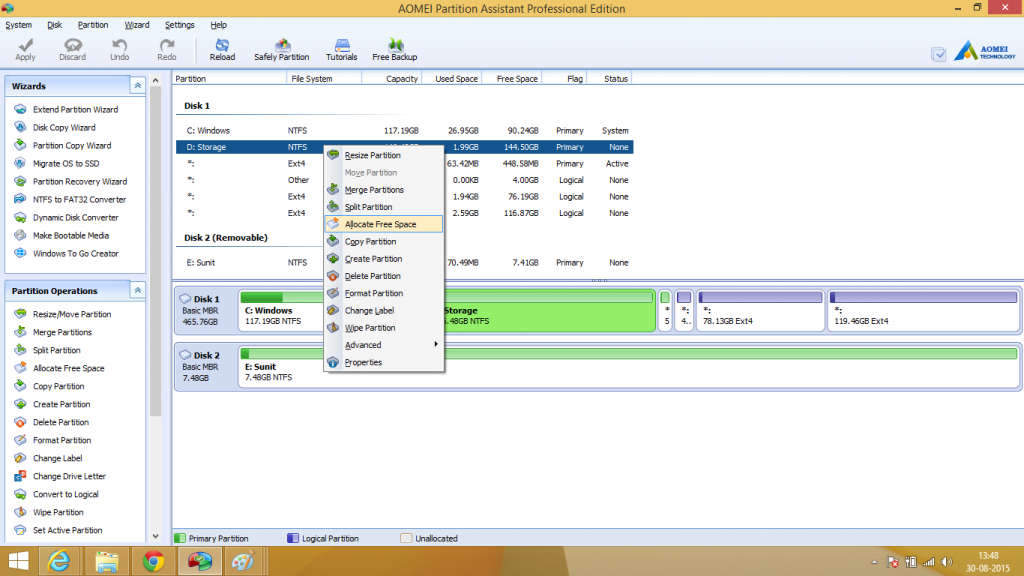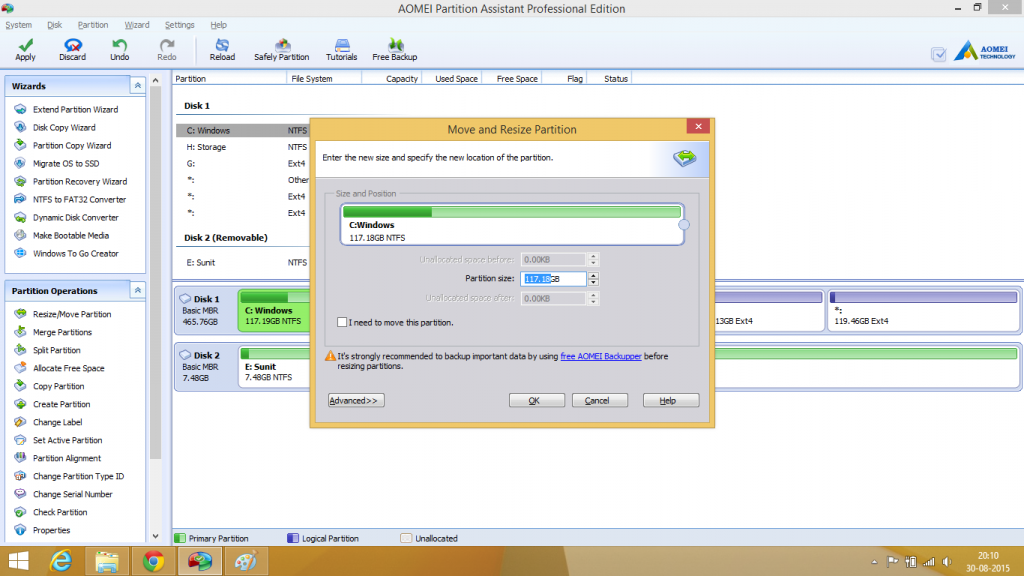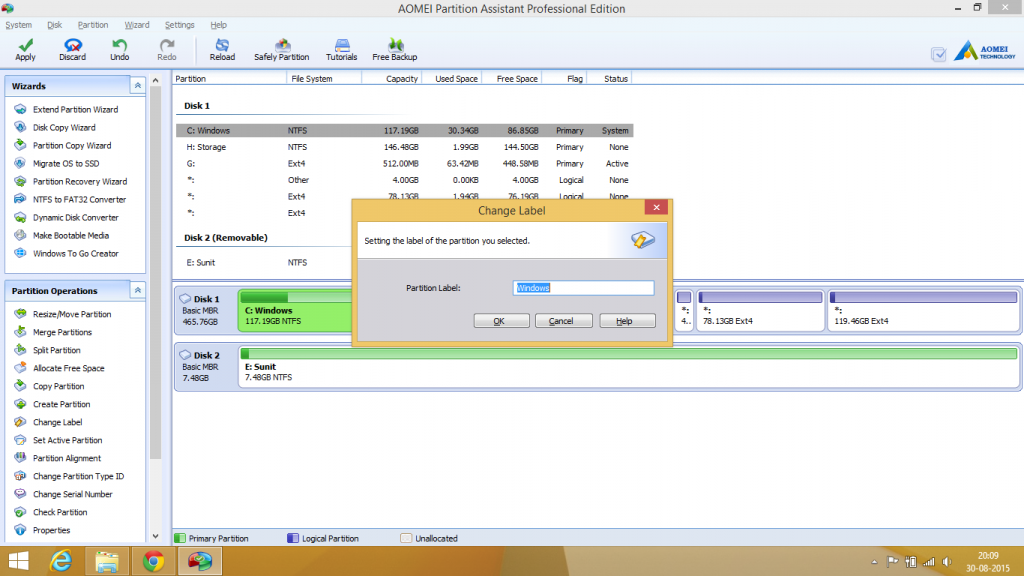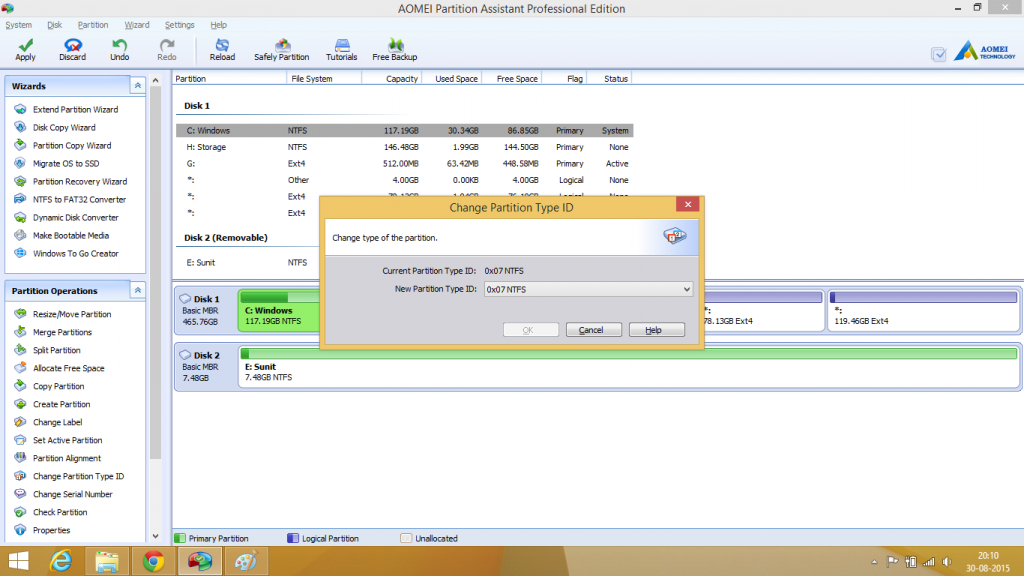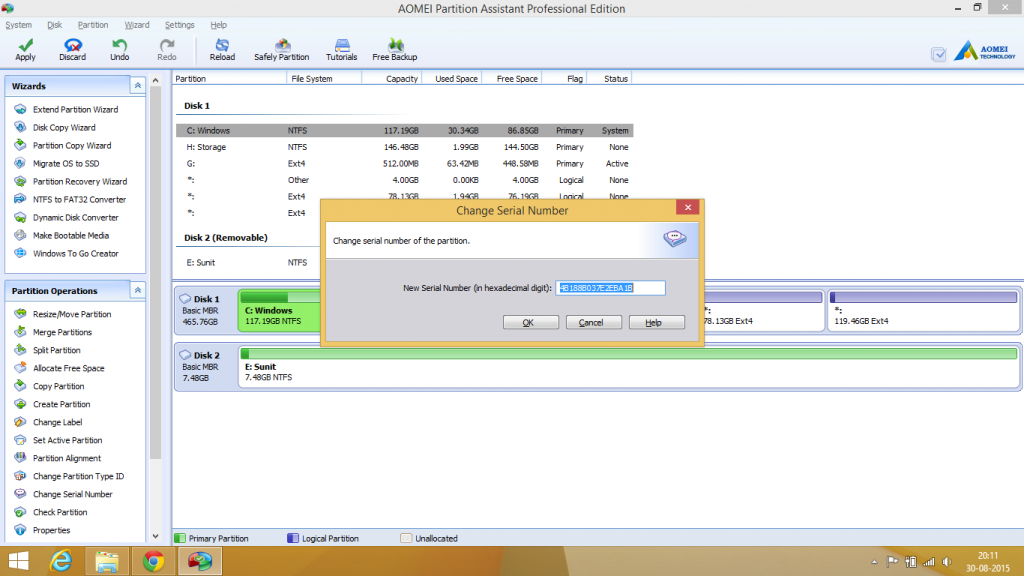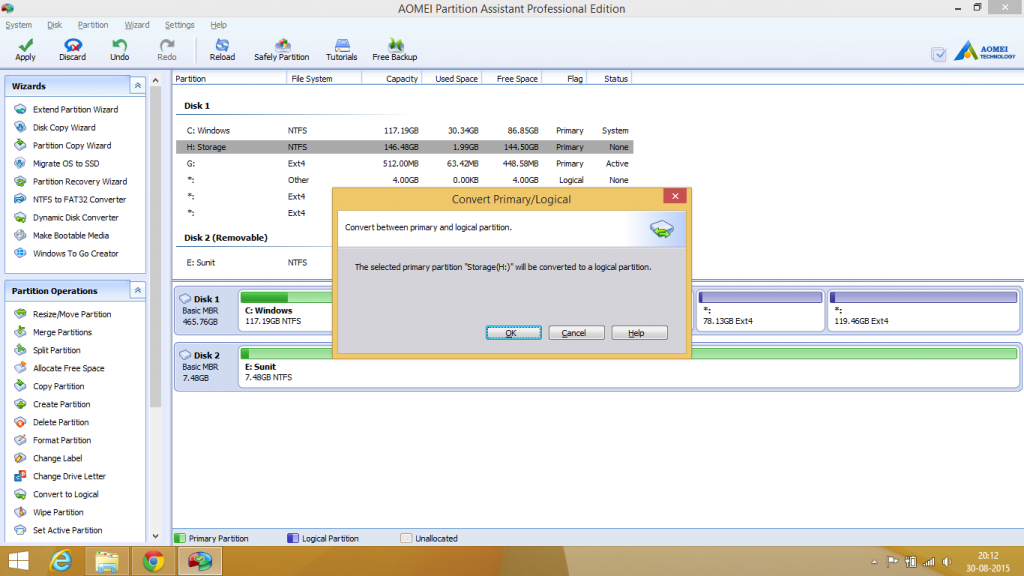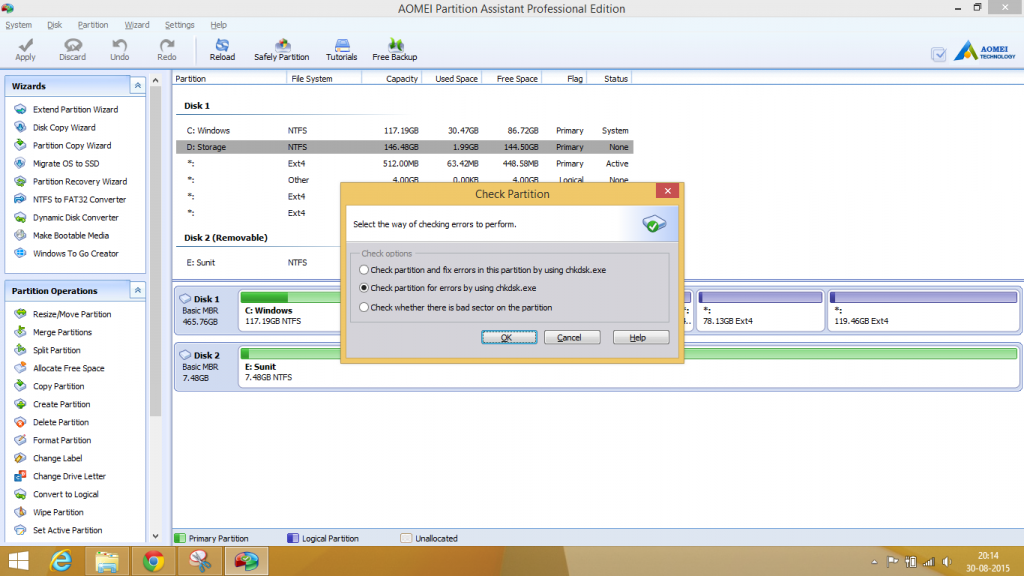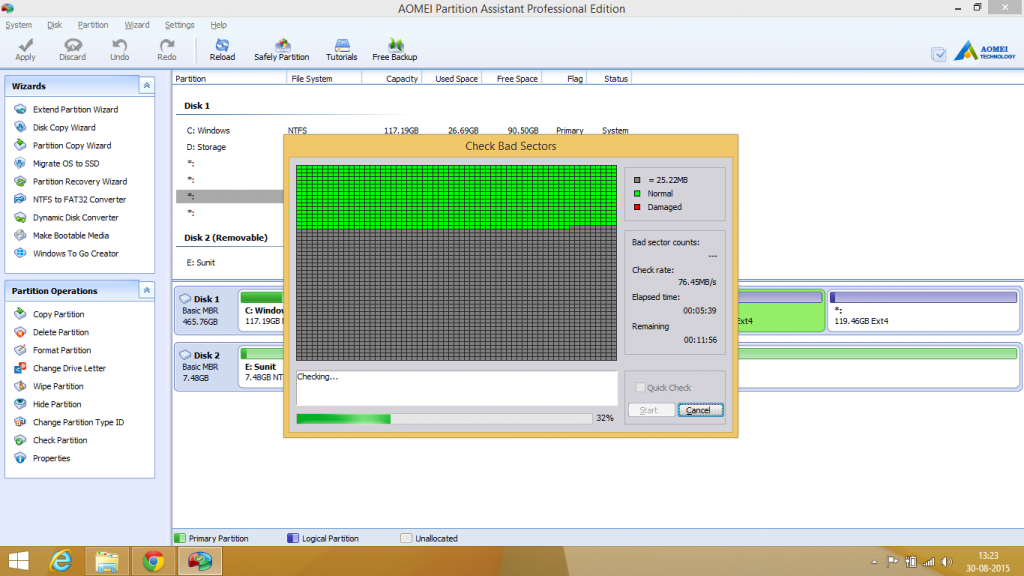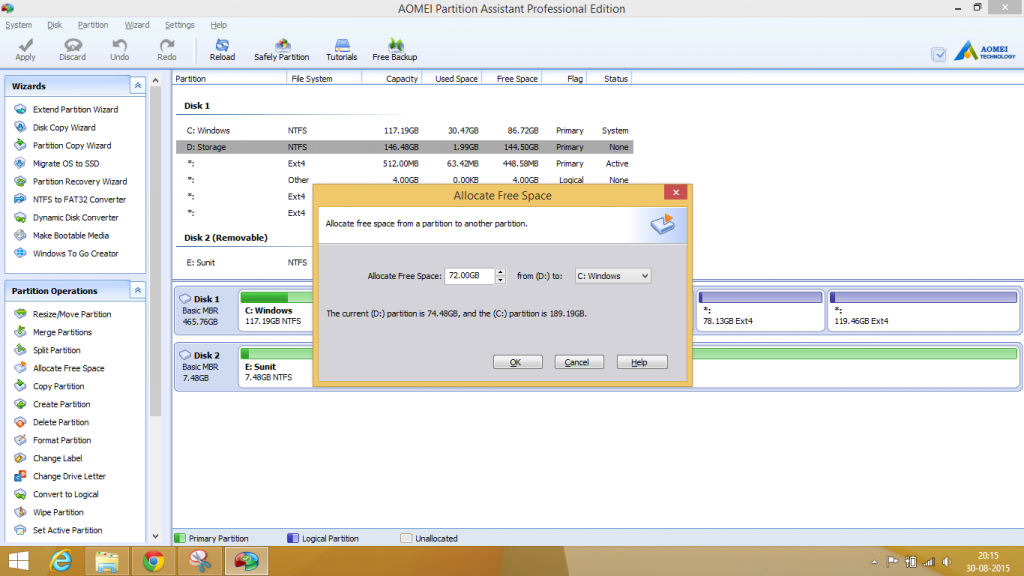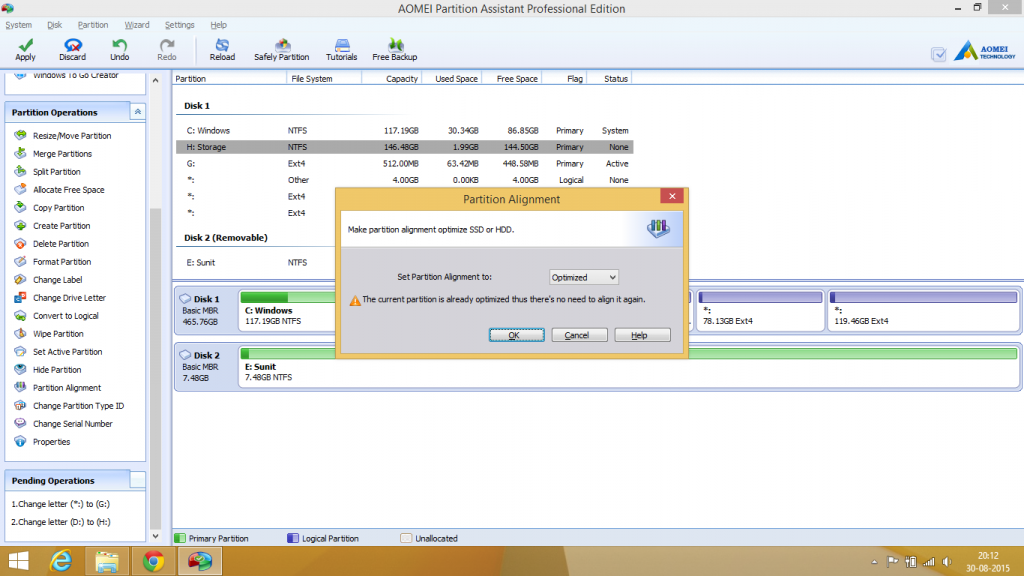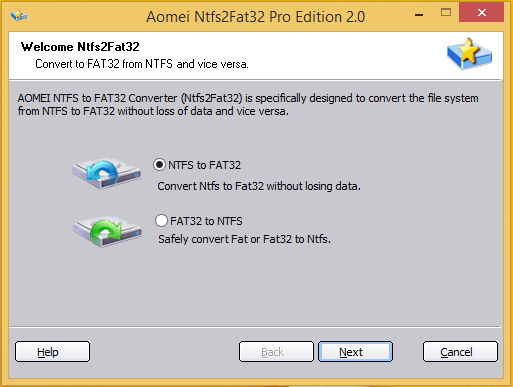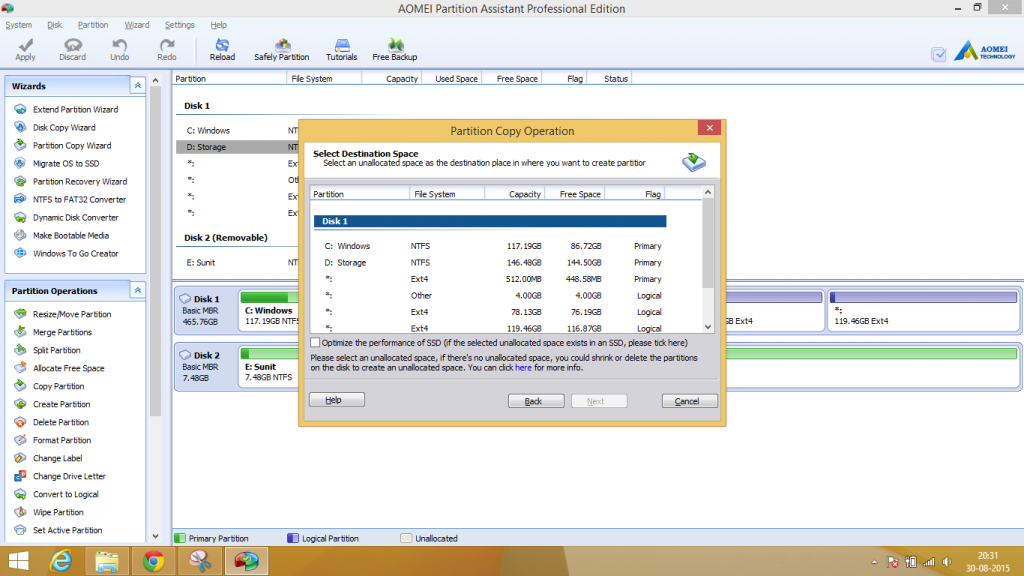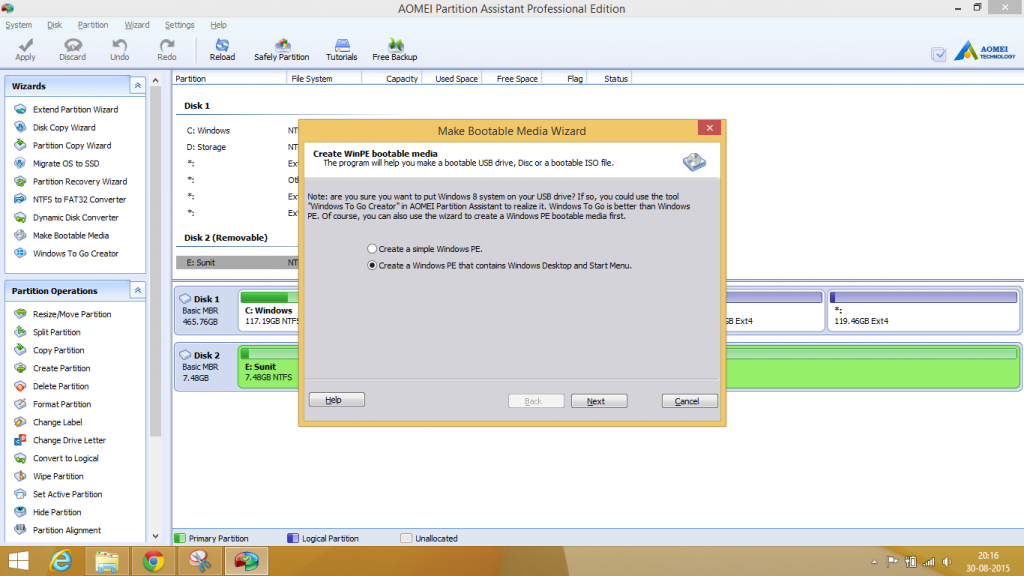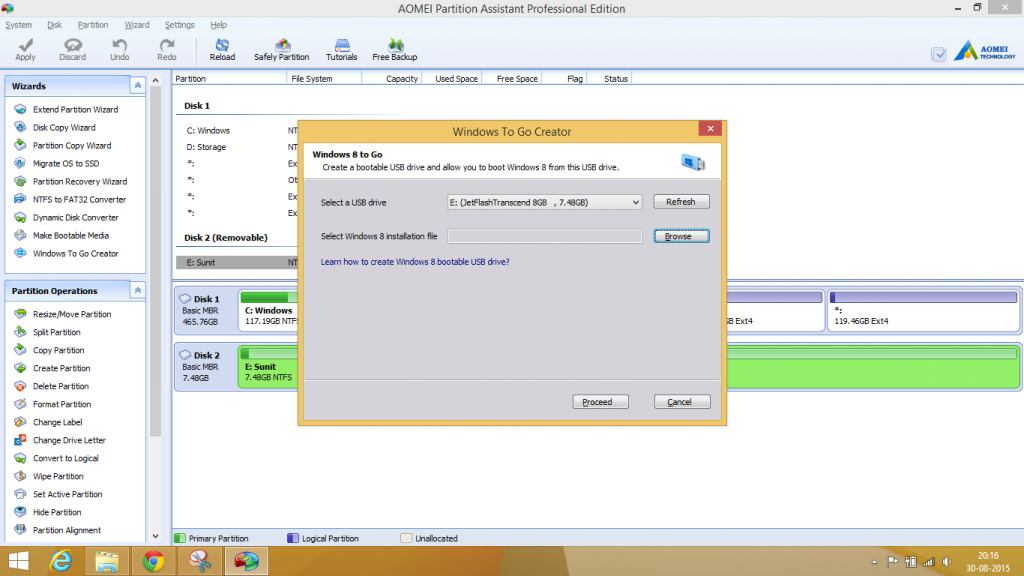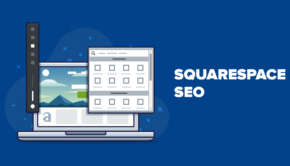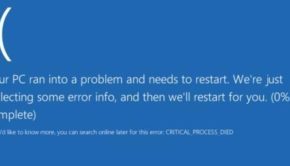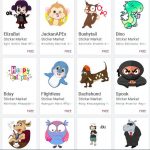AOMEI Partition Assistant Professional Edition Review: a great partitioning and cloning tool for Windows
Introduction
Installing new hard disks and partitioning can be really messy. Not only it is hard for many inexperienced users, but also, Windows’ default disk utility is very incompetent when dealing with partitions. An easy solution is to use a bootable media like GParted or Parted Magic but most Windows users are reluctant to reboot their computers just to use a partition utility.
The alternative here is to use a third-party partitioning assistant and this is what I am going to discuss about in today’s review. I got an invitation to evaluate AOMEI Partition Assistant Professional Edition, with due thanks to the nice guys at AOMEI software. So I am going to try it out and let you all know about my experience with it.
First impressions
Installing AOMEI Partition Assistant Professional Edition was pretty easy and fast. Running the tool for the first time asked for a key, which upon being provided completed the activation.
The start screen shows up a list of partitions at the top half and the graphical usage and health status at the bottom half. The left sidebar lists all wizards and operations grouped together in a Windows XP-esque UI layout. The whole interface seems like Windows disk utility on steroids.
Needless to say, the software is pretty well-designed and well thought-out and anyone can get started with it without wasting too much time.
Features, usage and experience
AOMEI Partition Assistant Professional Edition is very feature packed but not feature-cluttered. It supports all the basic partition editing options like creating, moving, resizing, renaming (changing labels), changing flags, etc. It supports a wide variety of file systems like FAT16, FAT32, NTFS, EXT2/3/4 and both the MBR and GPT partition table layouts. Support for exotic partition types like nilfs or btrfs is missing, but since the average Windows user never gets to see any of those, we’re not going to worry ourselves here.
The other options available are changing drive letters (or mountpoints), changing partition IDs, regenerating the serial number (also called UUID), conversion from physical to logical and vice versa.
Also partition and disk surface tests are available to run any time.
Another interesting but nifty feature is “Allocate disk space”, that allows you to assign free space of one partition to grow another partition. Partition Assistant takes care of the resizing and moving automatically after you define how much space needs to be allocated.
Partition Assistant also allows you to convert between FAT32 and NTFS partitions and also between MBR and GPT partition table format, easing the pain of migration.
There are options to copy one partition to another and also to migrate a whole OS to an SSD from a HDD. However, I did not see any option to take an image of any partition. The developers have decided to make keep that in a different tool named AOMEI Backupper.
Finally, Partition Assistant also has two ways to make USB flash drives bootable. One, making a Windows PE drive embedded with many AOMEI utilities and two, making a Windows-to-Go drive that works with Windows 8 or later. This is a great option to recover your computer from a corrupted OS drive by recovering from a backup made by AOMEI Backupper. All of the features so far worked very well in my tests.
Getting for yourself
You can get AOMEI Partition Assistant from here. PA Standard is free while PA Pro costs a one-time fee of $49. The comparison of all the PA editions are given here.
Summary
Pros
- Feature packed partitioning tool
- Easy to learn and use
- Allows bit-by-bit disk copying
- Allows conversion between FAT32 and NTFS
- Allows conversion from MBR to GPT and vice-versa
- Includes Windows-to-Go creator
- Includes partition and disk sector tests
Cons
- No disk or partitioning imaging support
Conclusion
AOMEI Partition Assistant Professional Edition is a great tool for handling partitions on Windows PCs with ease. It performs almost all the basic actions (with the exception of disk imaging) with ease. Disk migration and cloning works well and conversion between NTFS and FAT32 filesystems and MBR and GPT partition layouts are a breeze. It also includes a Windows-to-Go creator and partition and disk sector tests. This is a little piece of reliable software that will solve a lot of headaches in partition management.