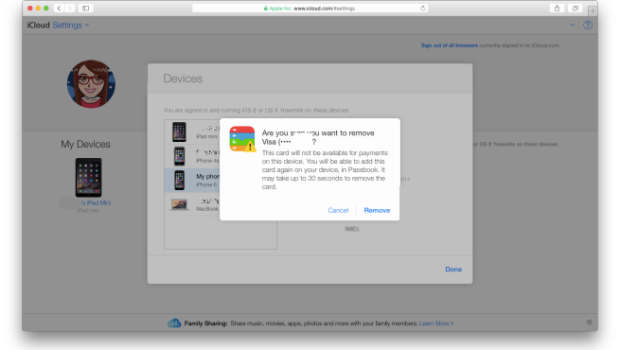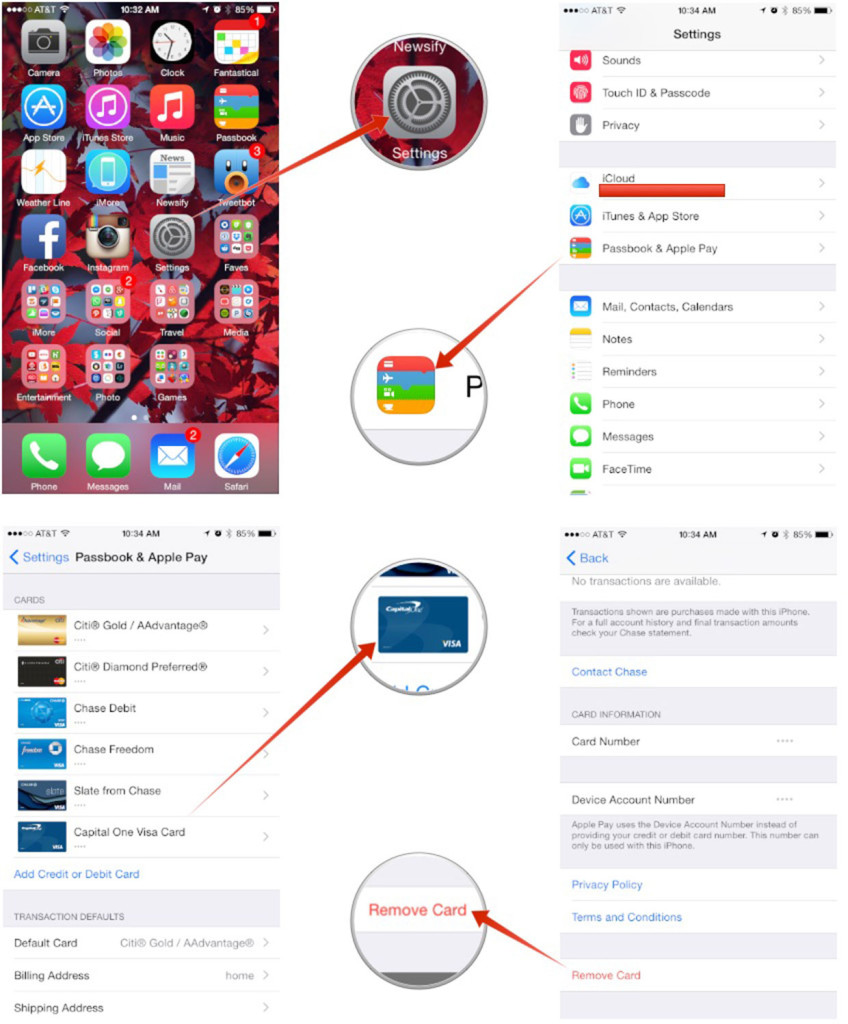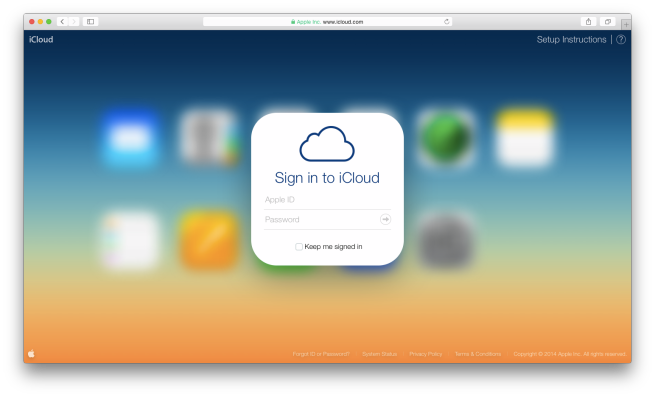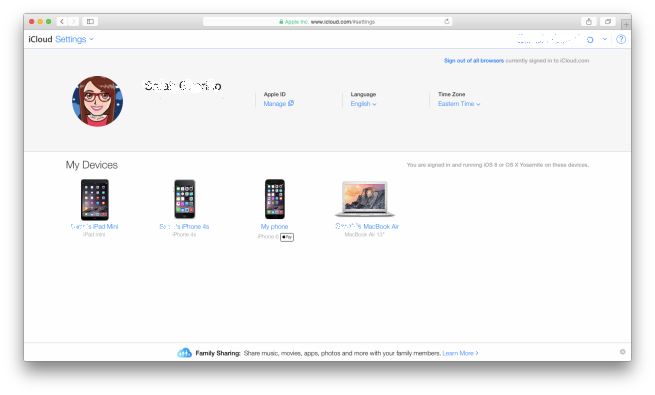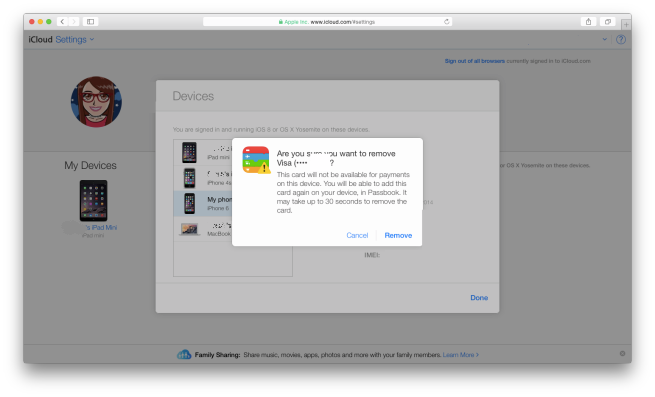Removing Apple Pay Credit Cards from Your iPhone/iPad
Apple Pay is a virtual payment service from Apple. The convenient service is available on some of its latest devices such as iPhone 6 and 6 Plus, iPad Air 2, iPad mini 3 and Apple Watch. Released in October, 2014, Apple Pay allows users to make payments for various goods and services using their Apple devices instead of taking out their wallets every time at the point of sales system or elsewhere. In fact, you can also make one-tap purchases within some specific apps that have already adopted the Apple Pay’s API. So far, Apple Pay has been accepted far and wide by the masses and works with a number of well-known debit and credit cards from leading US banks.
To make virtual payments a reality via Apple Pay, the Cupertino tech giant equips devices in its ecosystem with an NFC controller chip. It is this component, where the ‘Secure Element’ of the Apple Pay service is located and this is what keeps the customer information absolutely secure. Also, it is immensely easy for users from all age-groups as well as walk of life owning to an easy mechanism.
How does Apple Pay work?
To use Apple Pay, you need to add your debit card and credit card information to the Passbook; you can also add the information from your iTunes account. Once this is done, you can easily avail the service in various apps and in different stores.
Apple Pay basically works anywhere and everywhere NFC-based contactless payments are accepted, depending on the device used. In retail stores, when you approach a point-of-sale system having a contactless reader that is compatible with the Apple Pay, then screen of your device will light up and open the Passbook automatically. After this, you only have to tap on the credit card of your choice or just make payment with a default card (as set by you). No need to open an app for buying things on your list!
When you hold your device near a checkout system that includes NFC, your finger – registered with the Touch ID should be kept the home button. This will authenticate the payment and complete the transaction. You will be notified of completed transaction with feedback such as a slight vibration, a beep and a check mark on the screen. This makes it an easy, one-step process that saves your time.
Even the security aspects are covered by Apple Pay. The cashier will not be able to see your credit card name, number, address or any other information about you. Moreover, stores are not provided your credit card number; credit card numbers are instead replaced by unique Device Account Numbers.
How to remove credit card information from Apple Pay account?
Now there might come a time, when you will no longer require your credit card for making purchases through Apple Pay. The solution at that point of time is to remove the credit card information, which is stored in your device. The procedure is quite simple.
Step 1. Open the Settings App in the device which you use for Apple Pay.
Step 2. Go to Passbook and Apple Pay. You will be able to view your credit cards.
Step 3. Tap and select card that you want to delete.
Step 4. Scroll down and tap on Remove Card.
Step 5. Tap on Remove once see the confirmation pop-up.
These steps will help you remove your credit card information from Apple Pay when you have your device with you. However, there is a catch – Apple Pay works on a per device basis, which means that you have to remove that card information from your other devices as well (provided that you had linked it with those devices).
What happens when you lose your device and want to wipe off credit card information?
Apple made sure that Apple Pay is extremely secure as it uses Touch ID and no one else but you can use Apple Pay with your unique fingerprint. Also, when you complete the process of removing your credit card(s) from Apple Pay remotely, it also de-authorizes the same from Passbook and can’t be accessed or used.
However, when you have lost your iPhone/iPad or got it stolen and want to remotely wipe off your credit card information from the device, these are some of the steps that you can follow.
Step 1. Go to iCloud.com from a computer and sign in using your Apple ID.
Step 2. Click on Settings. Under Settings, you will be able to view iOS 8 and Yosemite devices that you are signed into. The devices on which you use Apple Pay, will have a sign of ‘Pay’ next to it.
Step 3. Click on the device from which you want to remove the credit card information. This will show you information such as when was the device last backed up to iCloud, the device’s serial number, IMEI and the last four numbers of the credit cards that are being used with Apple Pay. Under the credit card information, you can view the ‘Remove’ link in blue.
Step 4. Click on the ‘Remove’ link and confirm that you want to remove all your credit cards from Apple Pay. This will remove all your credit cards linked with the device from Apple Pay.
These were some quick and easy steps through which you can remotely wipe out credit card information from Apple Pay in your lost/stolen iPhone or iPad. The caveat is that you have to delete information related to all your credit cards instead of choosing just one of them. You can always re-add them through the standard Apple Pay setup process. Also, removing the information of the cards doesn’t mean that they simultaneously get cancelled from either the issuing company or your bank. If you are still unsure, you can always opt for cancelling your cards manually by visiting the bank or the card issuer.
Author Bio:
Jaykishan Panchal is a content marketer at MoveoApps, an iphone app development company. He enjoys writing about Technology, marketing & industry trends. He is tech enthusiast and love to explore new stuff. You can follow him on Twitter @jaypanchal8.