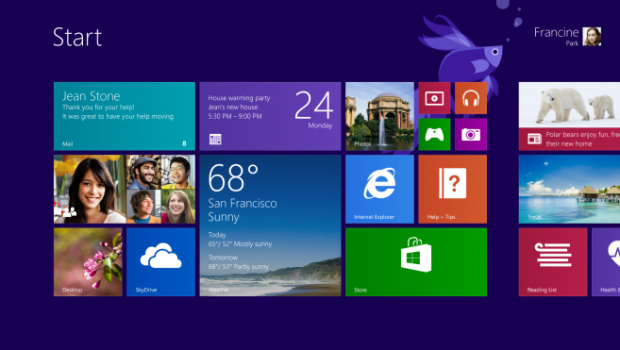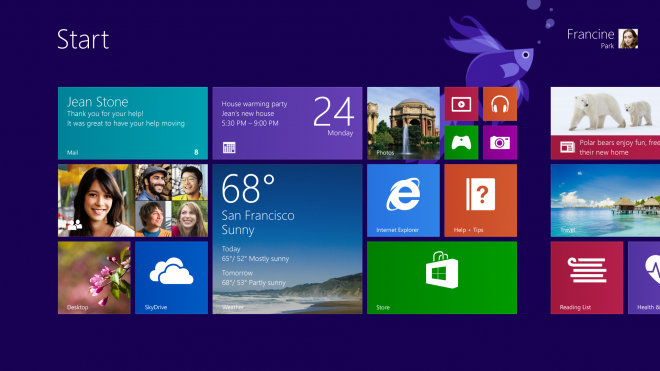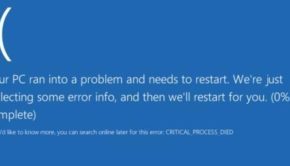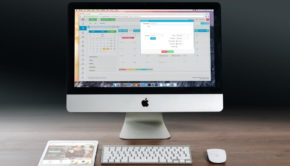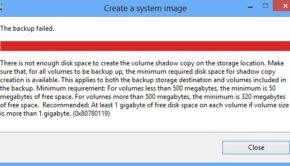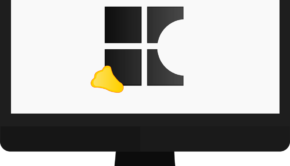Windows 8.1: What’s new?
In October 2013 a new version of Windows 8 was released. In connection with this event, the most logical question is: “What has changed?” Those who had already installed Windows 8.1 paid attention to the Start button and the updated start screen. Let’s see what’s new in the new Windows 8.1.
Start Screen in Windows 8.1
There are a few improvements in the working of the Start screen. First, Windows 8.1 has two new tile sizes. Windows 8 had only square and rectangular tiles, and now four times bigger and four times smaller square tiles have been added.
This means that it is possible to display considerably more tiles in a smaller space. Besides, it is very convenient to display more additional information on bigger tiles presented on the start screen (this information may be relevant for, for example, exchange rates or the weather). In other words, Start screen is even more similar to Windows Phone 8.
The second improvement is arranging tiles into groups and the ability to give a name to the group.
And the third visual difference between Windows 8.1 and Windows 8 is the ability to define your own colors and background picture on the start screen. To do this, go to Settings > Personalize.
Applications in Windows 8.1
Another improvement is the ability to change the size of the linked windows. Previously, you could display only two applications of a fixed size. Now you can control the size of each application and make them as small or as big as you want. Moreover, you can place from two to four applications on the screen simultaneously (4, if your monitor big enough). Also, applications can be moved between monitors.
Windows Store
The design of Windows Store is better now. For instance, it automatically updates applications. Also updated are the arrangement, the application itself, reviews about it and similar programs can be seen on the same page, very similar to Android.
Internet Explorer and E-mail
The restriction on the number of tabs is now removed in Internet Explorer 11. The camera provides panoramic view, and the new e-mail application has a new “clean-up” mode which deletes messages (like, mailing lists). All applications work faster, sending of push notifications has become easier for developers, so we hope that more applications will support them.
Search in Windows 8.1
Microsoft updated the search engine in version 8.1. If you open the search results, you will see that they are all grouped together in one place, no need to move between files, settings, applications, and web.
Enter will take you to a full screen display of search results. If Bing recognizes a person, place or thing you are looking for, then you will get a full-screen «Search Heroes», showing you “smart” results, which among other things display photos, videos and relevant facts in one place.
Quiet Hours
If you use applications, it is clear that from time to time they send you a notification. If you want your device to keep quiet and not distract you, you can use the new Windows – 8.1 feature: Quiet Hours. To set “quiet hours”, go to Settings> Search and Applications> Notifications and choose Quiet Hours. Choose a period of time during which you do not wish to receive notifications and enjoy the silence.
“Start” comes back!
Perhaps the most important and desirable innovation is return of the “Start” button. Yes, it’s back. It is here, on the desktop. To go straight to the desktop, instead of the home screen, just right-click on the taskbar, select Properties> Navigation> When I come in, or close all programs, go to the desktop instead of the start screen. You can also get rid of buttons in the top right corner of the screen.
Improved Win + X menu
Updates were made in Win + X menu. Windows 8.1 gives the ability to close applications on it.
SkyDrive in Windows 8.1
All your files are now saved in SkyDrive by default and automatically synchronized. SkyDrive integrated deeper into Windows. When you first start the Explorer, you’ll see SkyDrive on the left sidebar. Explorer does not automatically save files from SkyDrive and stores them locally. Instead, you can open any SkyDrive-file if you are using internet, or you can right-click to save the offline version of the file. If you do not want to use SkyDrive, you can turn it off.
Summing everything up, it should be said that this version is good if you are using Windows 8.1 on the touch screen of a mobile device, but those who use desktops probably will not find anything too exciting about it. The main purpose of Windows 8.1 is to make the Start screen easier to use.
About the author:
This essay is written by Melisa Marzett. Melisa is professional in fields such as internet, web design and computers. It is easy to contact the writer on Google+. Other works written by Melisa are waiting for you at quality essay writing help.