How to change app’s display DPI and UI without Paranoid Android
Introduction
Seasoned Android users possessing highly moddable phones with immense developer support have often come across Paranoid Android, a custom firmware series that allows your phone to run in hybrid UI mode. This means your apps can be run in any UI style or DPI you want, irrespective of the device’s UI layout.
Paranoid has been based on AOKP and CyanogenMod in the past. However, in the recent times, the Paranoid team has decided to adopt pure AOSP (stock) Android, and has made their Paranoid Preferences app closed-source. This has prevented unofficial releases of the Paranoid ROM for certain devices.
Now your device does not have a Paranoid Android release? Or are you using a different ROM? Here’s a workaround.
Here comes the Xposed framework. It claims to modify the behaviour of apps without editing their apk.
Requirements
- Xposed installer by rovo89
- App settings by tungstwenty
Hit the links above to download the apk files.
Installation
Make sure your phone is rooted. Make a Nandroid backup via recovery. Install XposedInstaller apk. Run it and grant superuser permissions. Hit install/update and then reboot phone.
Install the Per App density setting apk. Launch the Xposed Framework App. Then in the modules tab, enable the Per App Density Module. Then reboot.
Launch the App settings app and then you can modify app densities for all the apps listed.
App settings you can try
1. Enabling Phone UI for apps on tablets or phones running a ROM with a non-standard DPI.
Select an app, set the DPI to 240 or 320. Set the resolution to 480×854, 600×1024 or 800×1280, and then hit the save button on the top right corner.
2. Enabling Phablet UI for apps
Select an app, set DPI to 213 and choose 800×1280 on the resolution dropdown box and then save. You may also choose between 213 to 178 DPI.
3. Enabling Tablet UI for apps.
Select an app, set DPI to 160 and choose 600×1024 or 800×1280 on the resolution dropdown box then save. You may also choose any value between 177 to 160 DPI.
4. Run Play Store in Tablet UI
Launch the PerAppSetting app. Look for Play Store app then set DPI to 160 and choose 800×1280 on the dropdown box. Save. Look for com.google.android.gsf app then set DPI to 160 and choose 800×1280 on the dropdown box. Save. Run the Play Store and be delighted.
Trivia
The App Settings app also allows you to modify the app permissions, hide/show the status bar and enable/disable persistent (sticky) notifications. Please be careful while handling such settings, as a misconfiguration can make an app malfunction.
Bonuses
The app settings is not the only feature out there. The Xposed framework allows you to apply a variety of other mods, the notable ones being:
- Play Store fix for ROMs with non-standard DPI
- Enable call recording
- Enable long length SMS sending
- Tweakbox: A big collection of tweaks for ICS (Android 4.0)
- XMOD: MoDaCo’s toolkit for Xposed framework, again with a big collection of tweaks
Other tweaks can be downloaded from this repository hosted by VillainROM.
Drawbacks
The Xposed framework brings up a big security hole by granting certain apps elevated permissions. This provides a big scope for malicious codes to run quietly and swiftly without requesting the Android system or the Superuser management app for permissions. This article explains this problem in detail.
Conclusion
Here we have come across a wonderful tool to extend the features of our beloved Android devices. Being a very powerful tool indeed, its in our hands how we use it or abuse it. The saying “A smartphone is only as smart as the user” applies very well here.
And finally, the usual disclaimer: try all mods at your own risk. Techno FAQ is not responsible for data loss or devices being rendered unusable.
Any questions or suggestions? Please post your comments below.
Need assistance? You may open a thread in our Facebook group or the forum, and we’ll try our best to help you.

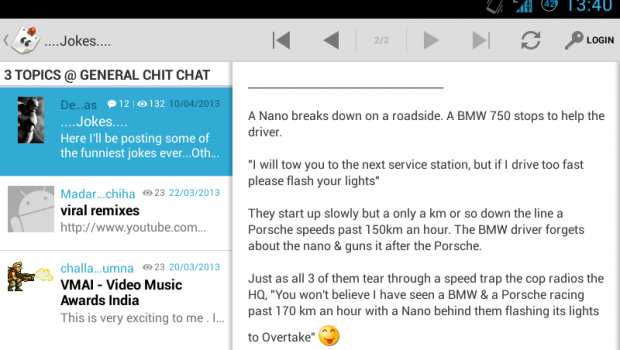
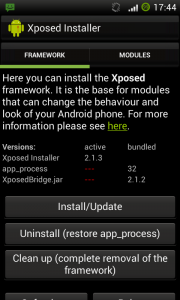
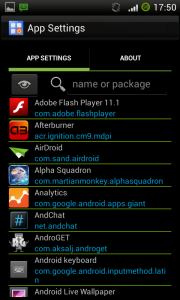
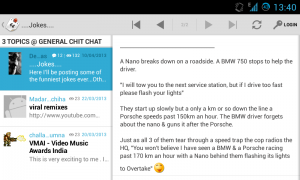
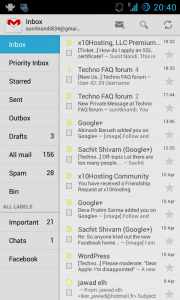
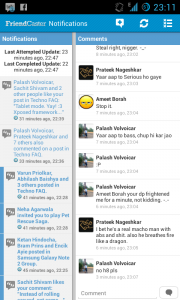
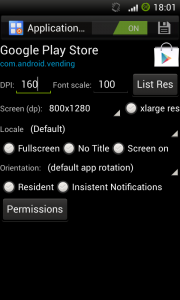
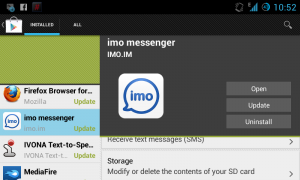


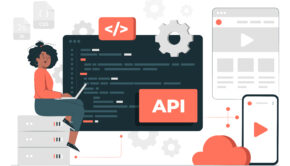






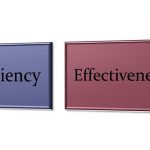





2 Responses to How to change app’s display DPI and UI without Paranoid Android